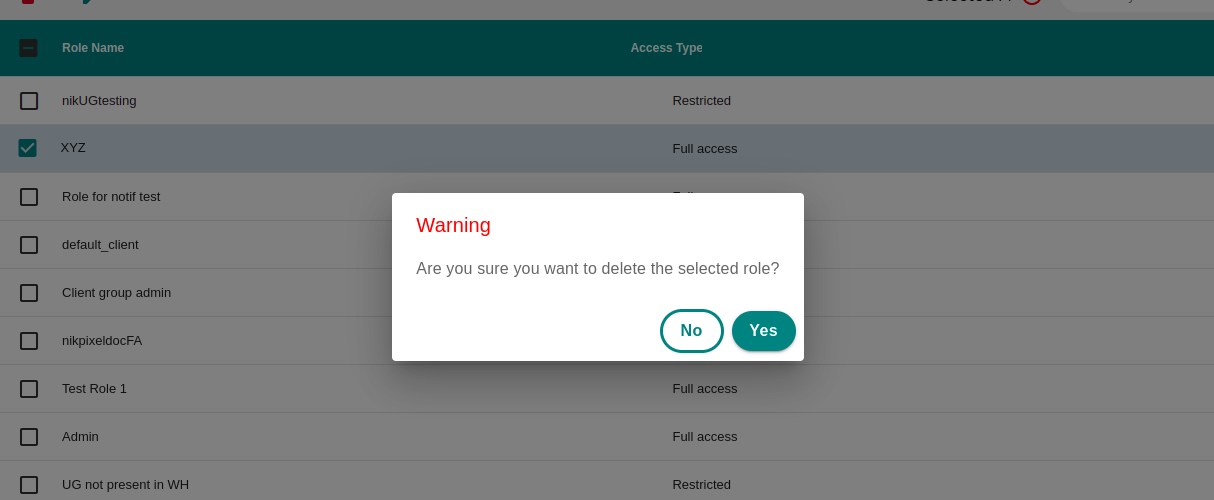Roles
Default Roles#
| User Roles | Asset Group | ||||||||||||||||||||||||||||||||||
|---|---|---|---|---|---|---|---|---|---|---|---|---|---|---|---|---|---|---|---|---|---|---|---|---|---|---|---|---|---|---|---|---|---|---|---|
| C | R | U | D | Asset | |||||||||||||||||||||||||||||||
| C | R | U | D | Device | |||||||||||||||||||||||||||||||
| C | R | U | D | User Group | |||||||||||||||||||||||||||||||
| C | R | U | D | Roles | |||||||||||||||||||||||||||||||
| C | R | U | D | Clients | |||||||||||||||||||||||||||||||
| C | R | U | D | Users | |||||||||||||||||||||||||||||||
| C | R | U | D | ||||||||||||||||||||||||||||||||
| Super User | | | | | | | | | | | | | | | | | | | | | | | | | | | | | |||||||
| Admin | | | | | | | | | | | | | | | | | | | | | | | | | | | | | |||||||
| Default Client | | | | | | | | | | | | | | | | | | | | | | | | | | | | | |||||||
| Client Admin | | | | | | | | | | | | | | | | | | | | | | | | | | | | | |||||||
| Client User | | | | | | | | | | | | | | | | | | | | | | | | | | | | |
note
- Default client role is assigned whenever a client is created from clients tab of the control panel section.
- Client admin and client user roles can be given when adding user to a group or to a client from the client tab of the control panel section or the groups tab of admin panel from the control panel section.
- There can only be one super user assigned to the company, which would be given by Adapt.
Managing Custom Roles#
Roles can be managed from Roles tab in Control Panel ---> Access Management section.
Add Role#
Click on Add Role button to add the role.
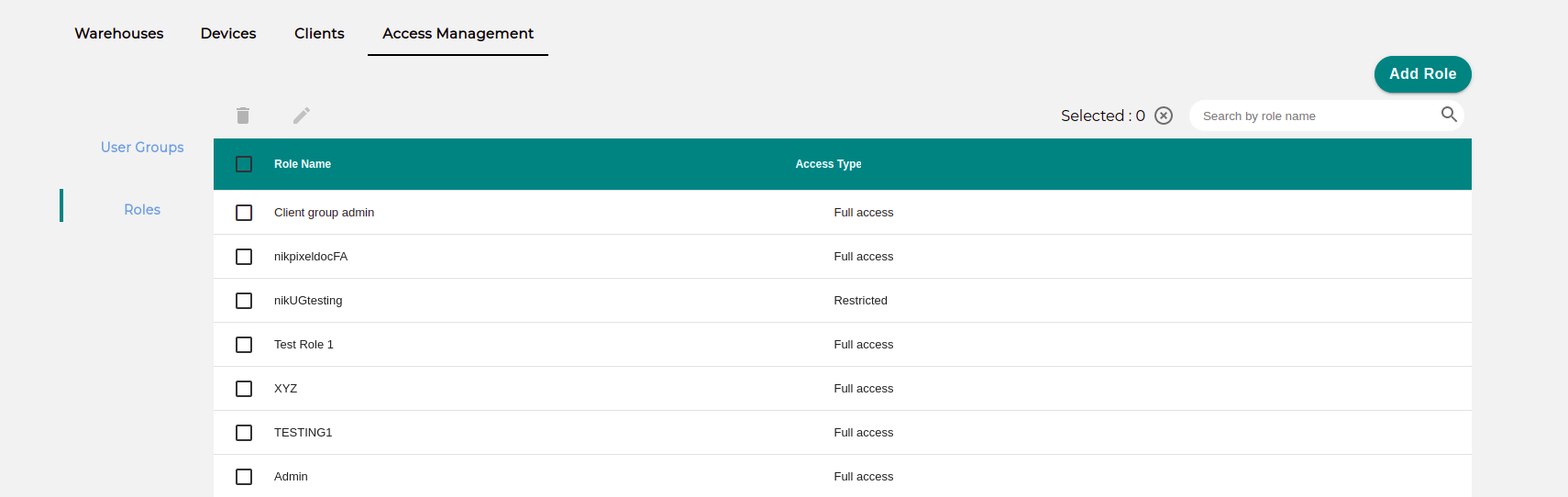
An add role form will be displayed with
- Role Name:Name of the role you want to have.
- Full Access:To enable the create checkbox , tick the full access option.Note that , once you checked the full access option , user would be able to view all the Asset Group and Asset .
- Permissions:C- Create,R- Read,U- Update,D- Delete.Assign the permission as per your requirement.
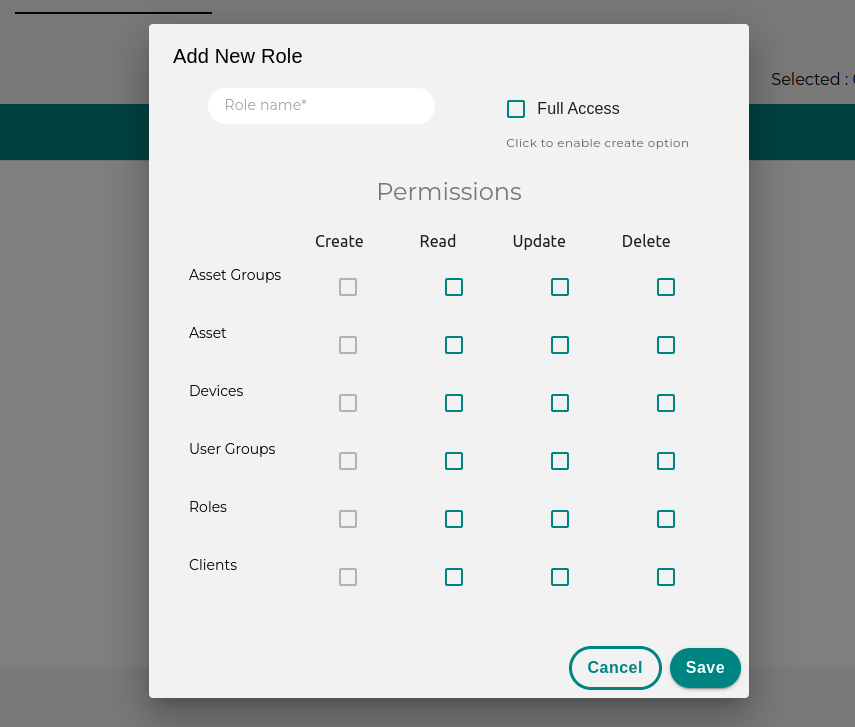
Edit Role#
If you see the edit role button disabled there can be two reasons to it, may be you haven't selected a row from the table or you are not allowed to edit the role. If you have edit role permissions, all you need to do is select a role and now click on the edit button. A dialog box opens up with prefilled information about the role. Edit permissions, role name and click on Update to see the changes in the table.
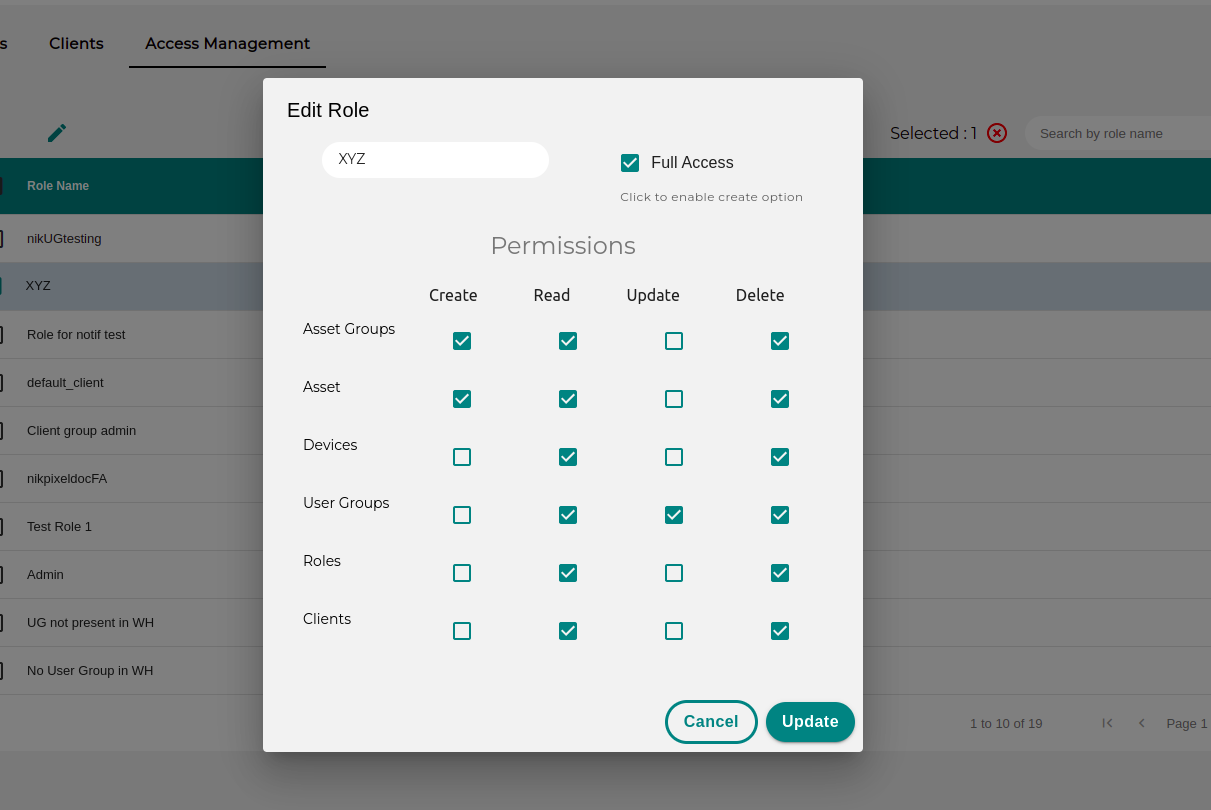
Delete Role#
To delete a role also you either need to have permissions to delete the role or you need to select a row in order to delete the role. Once the row is selected click on the delete button and now you a confirmation dialog shows up, and if you are sure if you want to delete the role, click on yes and check the table to see the changes.