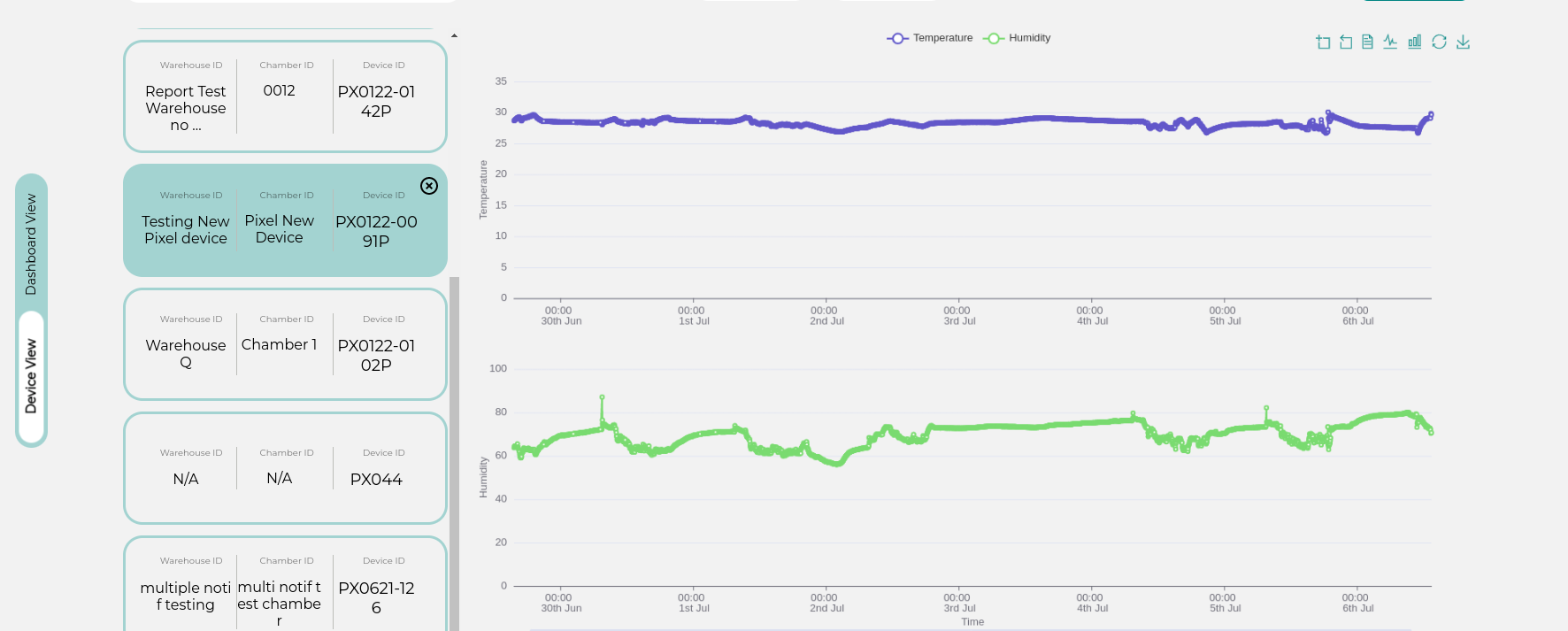Getting Started
Adding devices#
If devices are not already added to the portal, head to the Devices section in Control Panel.
Click on Add Device button
note
If you don't see Add Device contact your admin to get the permission. More about permission here
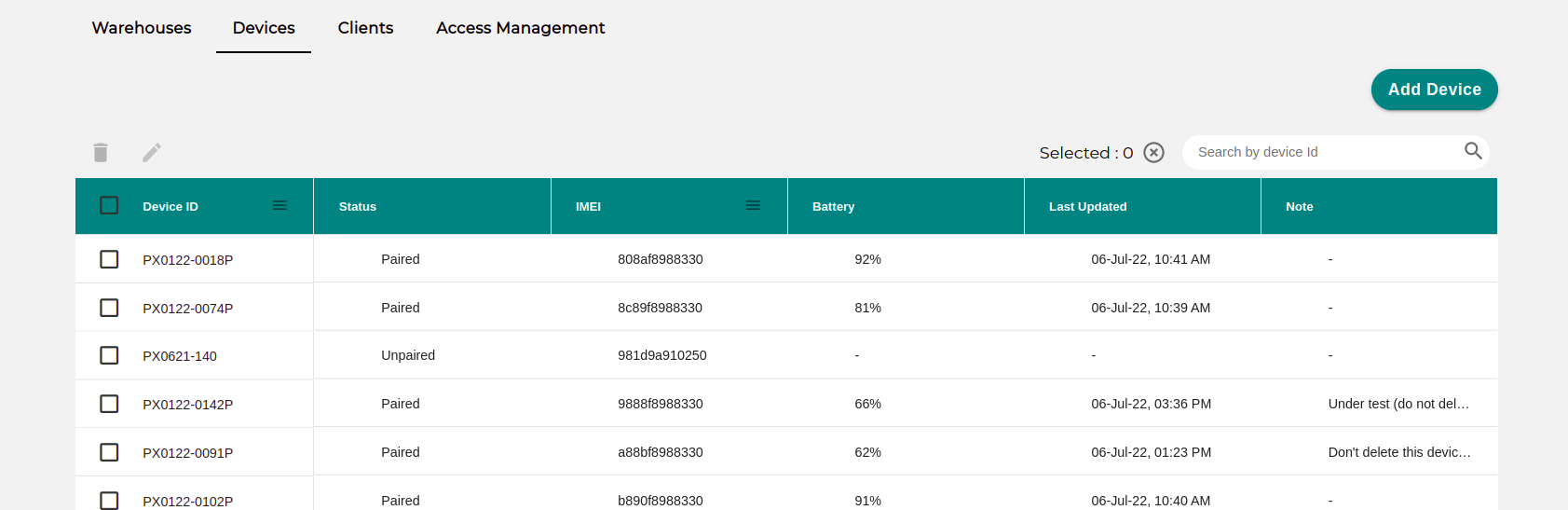
Fill in the Device id and imei in the form. You should've gotten the imei when you bought the device from us. If not contact us at support@adaptideations.com.
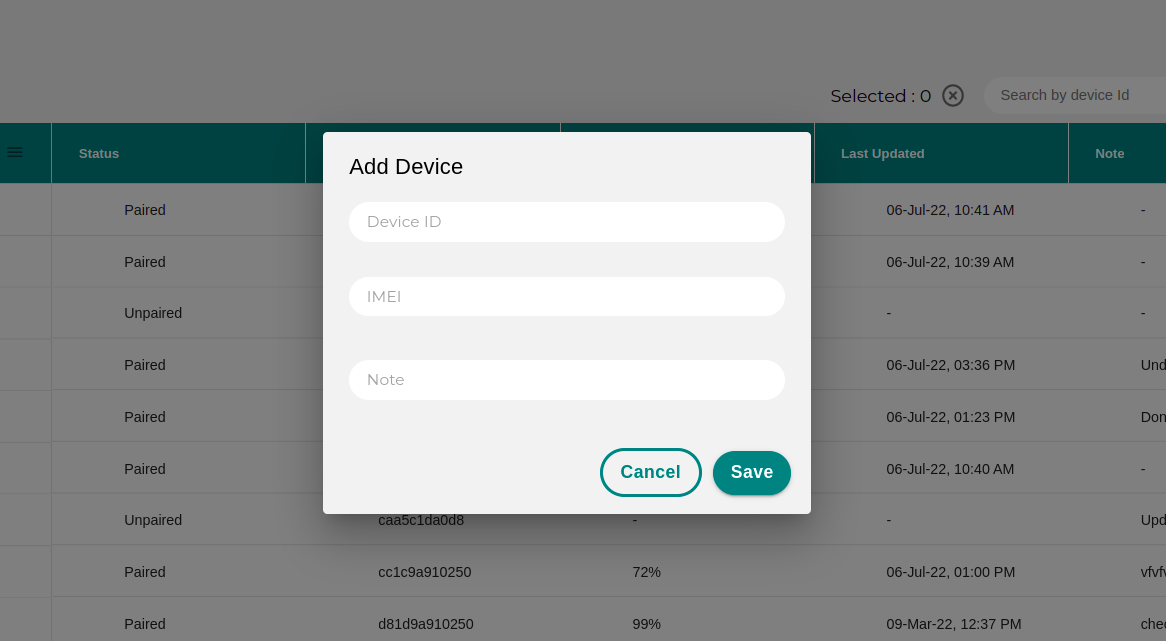
Once the device is added, you should be able to see it in the table.
Checking device data#
To see data of any device, go to Dashboard section. On the right side you would see a toggle button . Click on Device view . You should be in Device view page now.
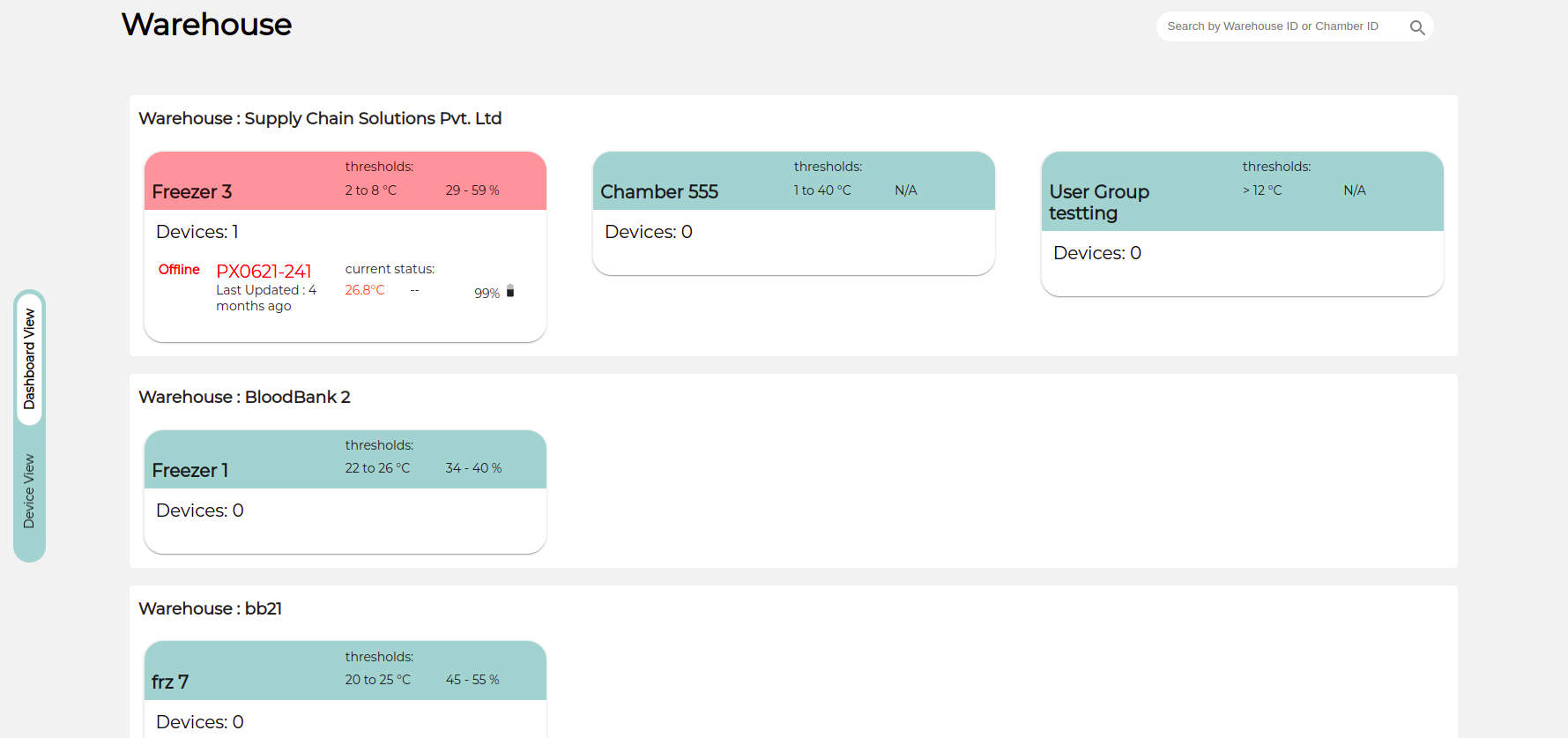
Device view#
Device view is for checking the device data directly without being concerned about it's current status whether it is sending data or not.
Click on the device card , you wish to see the data of.It will show the temperature and humidity graph.
Play around by changing the Time period. You can choose yesterday/last week/last 15 days or last month from the quick options. You can also select custom dates by clicking on the date fields.