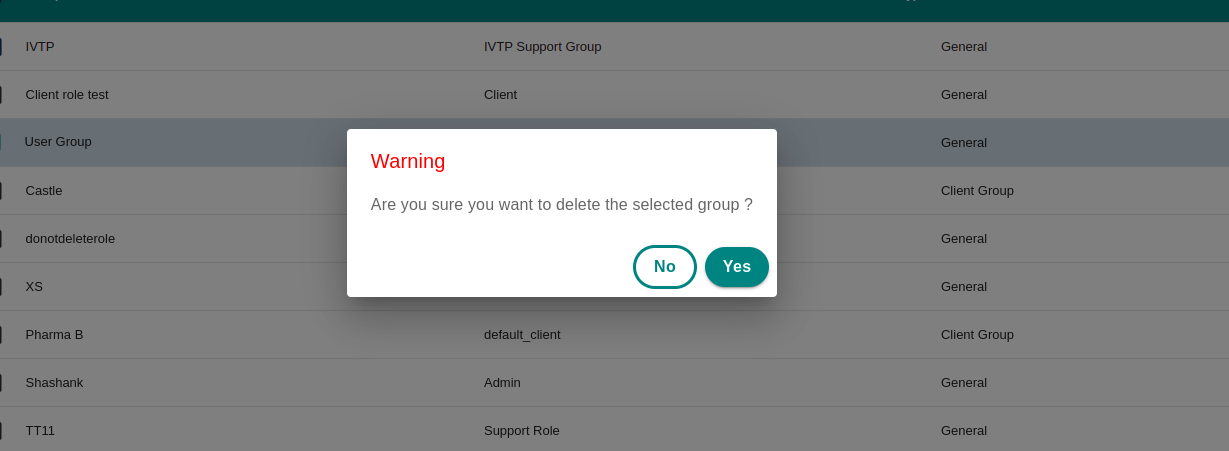User Group
User Groups can be managed from UserGroup tab in Control Panel ---> Access Management section.
Hers is a break down of the columns present in the groups.
- Group Name
- Role - The role assigned to the group
- Type - Type of the group. It is General if created from Add Group button. A Client type group is created when a client is created from the Clients tab.
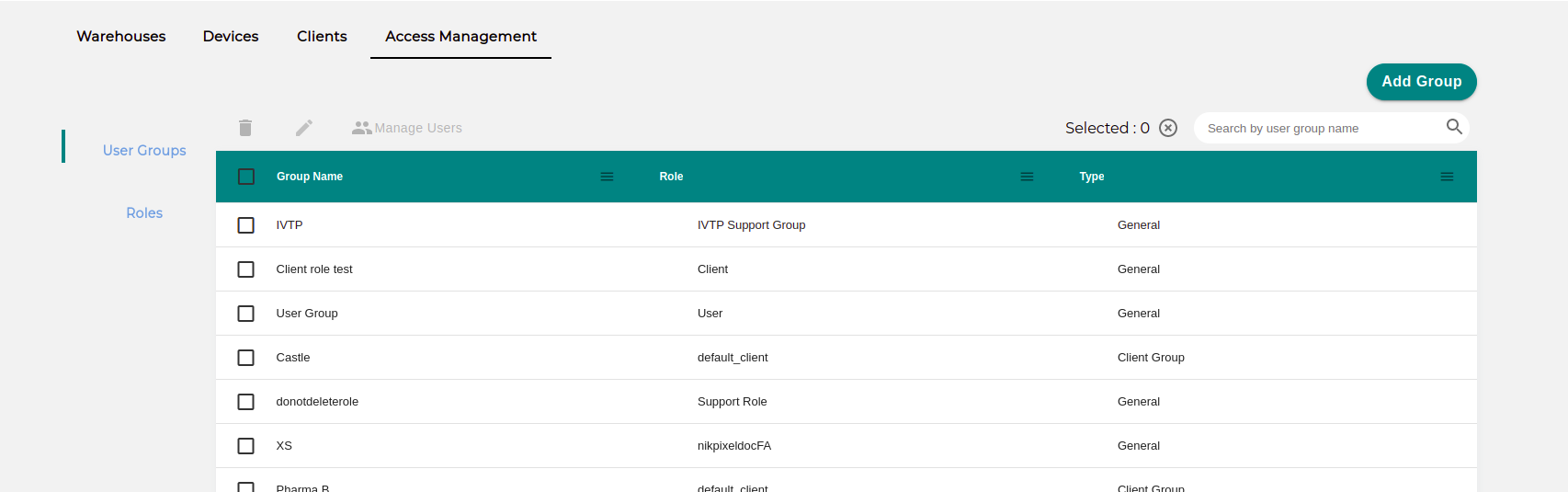
Add User Group#
Click on Add Group button to add the group.
Fill in the required details:
- Group name: Name of the Group
- Role: Select the role you want to assign to the group.
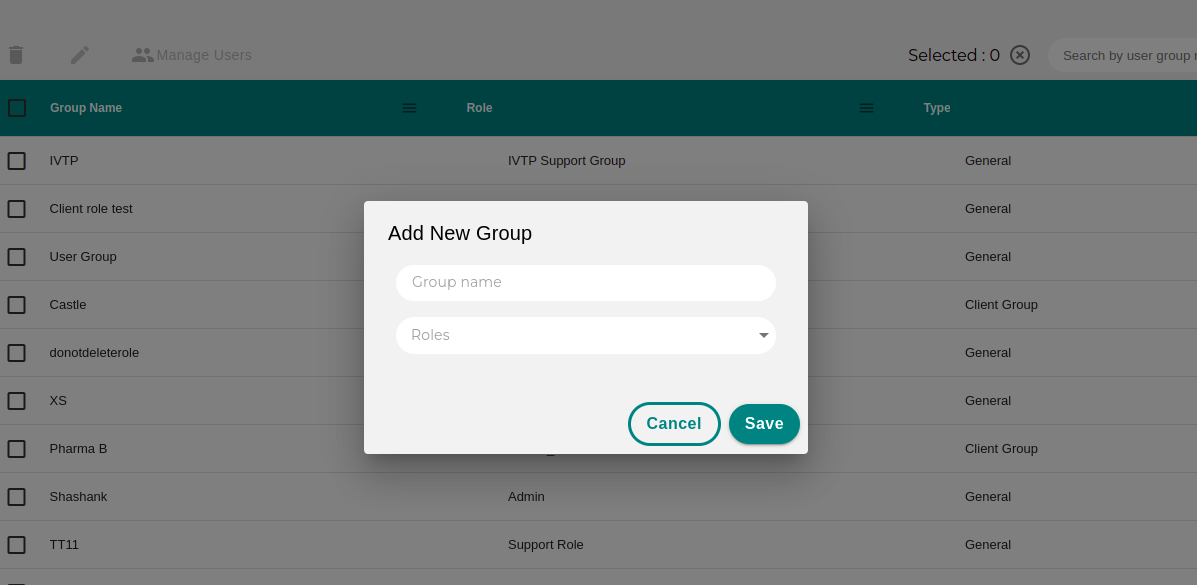
Managing users#
To add the user for particular client , select the row from the table and click on Manage Users button .
It will show the Manage User form .
Enter the email and Accesss type of the user you want to add and click on Add button . The user would be added to the list.
There are two levels of users in a group:
- Admin
- User
An admin user of a group can manage the users in the group. They can add/remove users from the group.
User will receive an email asking for Updating your password with a link to facilitate that. The link is Valid for 24 Hours after which you will have to reach out to the IT department for a temporary password.
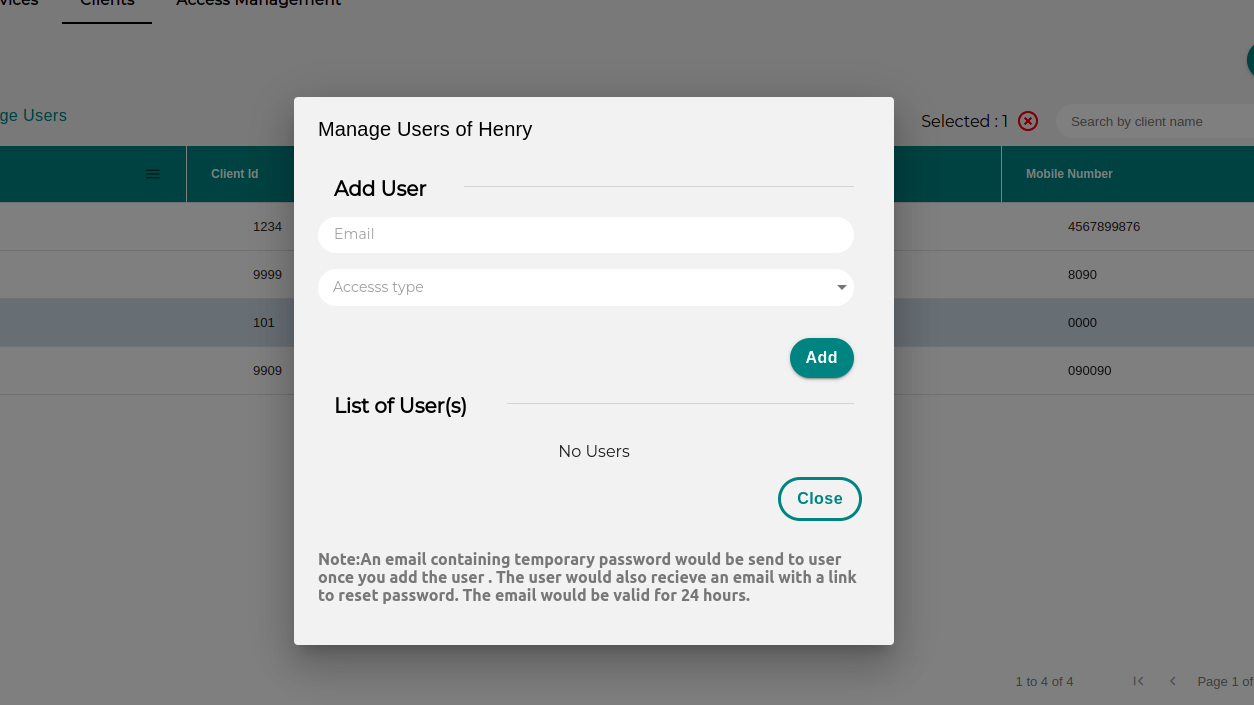
Edit User Group#
You can reassign a role to a group or rename. Click on the group you want to edit and click on the Edit button.
note
Default client roles is neither editable or deletable. Client Groups are deleted when clients are deleted.
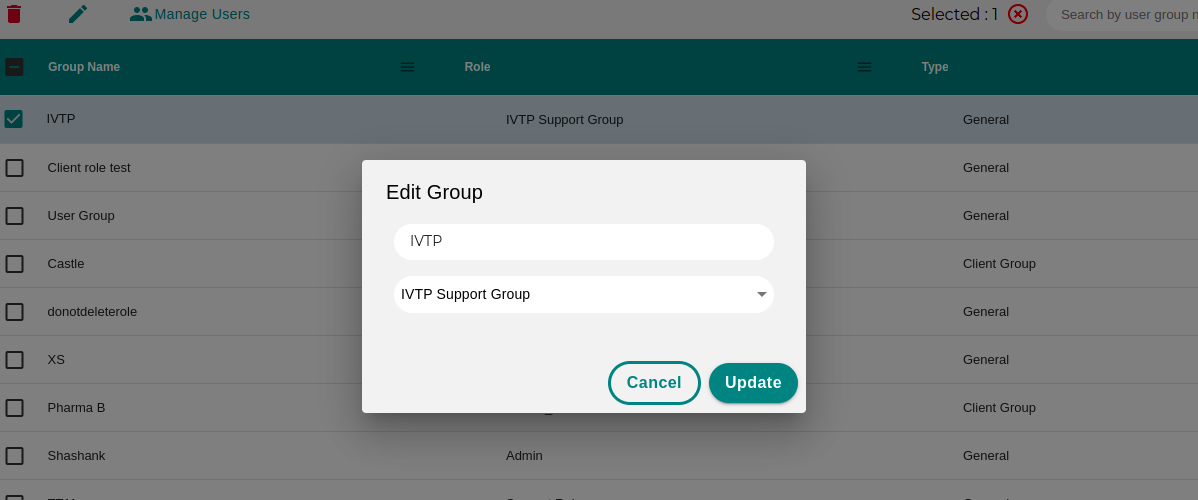
Delete User Group#
To delete a group select the group you want to delete and click on the Delete button. A confirmation dialog opens up. Click yes to delete the group.