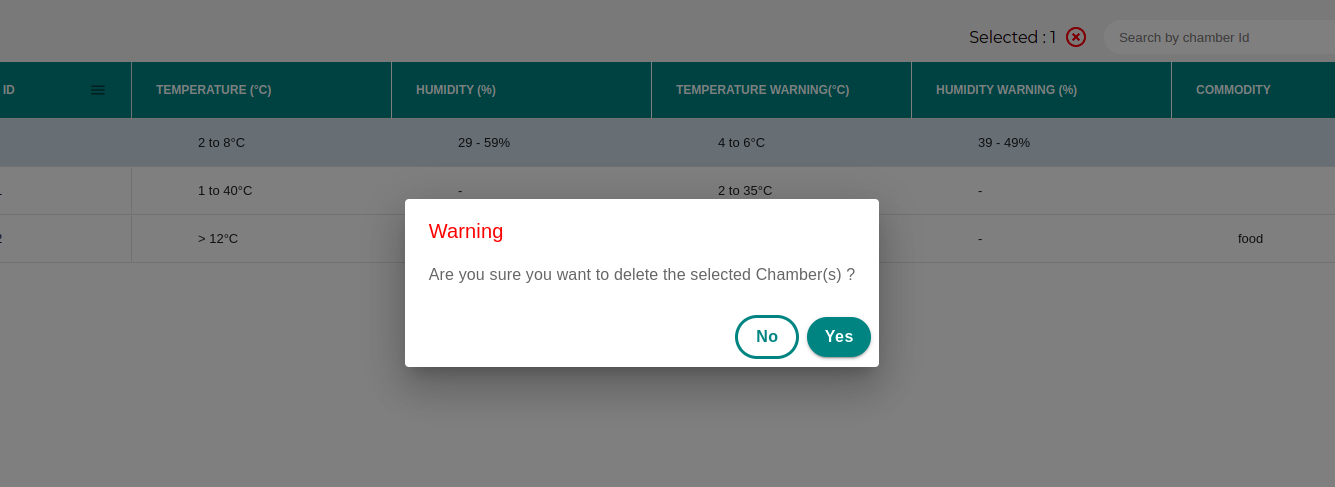Chamber
Add Chamber#
Once you are done with adding warehouse , now it’s time to add the chamber.
Click on the arrow as shown in the following image.
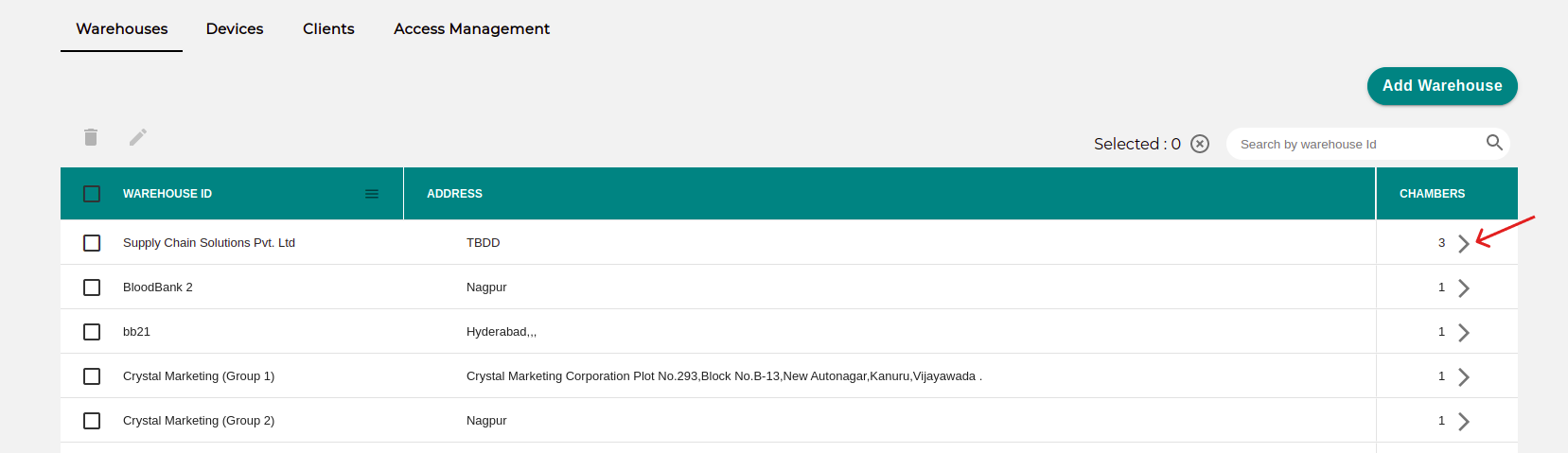
Once you click on the side arrow , you would see the following screen.
Click on Add Chamber button to add the Chamber.
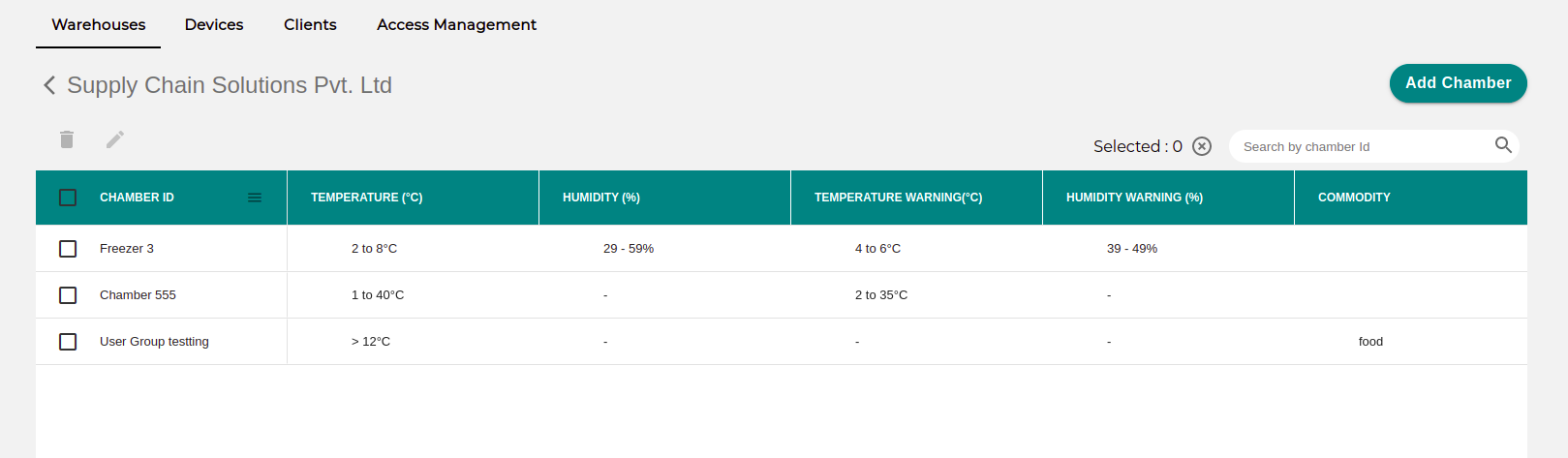
Once you click on Add Chamber Button, following pop-up would appear.
Chamber Id:Name of Chamber.
Commodity: Name of good/product which is kept under monitoring.
Temperature settings:It consist of violation temperature and warning temperature.Enter the range of violation threshold and warning threshold as per the requirement.
note
When setting temperatures make sure that minimum warning temperature and maximum warning temperature are within the minimum temperature to maximum temperature interval.
Humidity settings:It consist of violation humidity and warning humidity .Enter the range of violation threshold and warning threshold as per the requirement.
note
When setting humidity make sure that minimum warning humidity and maximum warning humidity are within the minimum humidity to maximum humidity interval.
Battery settings:Enter the battery violation and battery warning as per the requirement.
note
When setting battery make sure that battery warning is greater than battery violation.
Tolerance setting:It consist of two options.
Instant(Default):If the instant option is selected , notification would be send as soon the violation happens.
Time Tolerance:It is the Minimum time duration before notifying about persisting violation.
Device settings:The list of unpaired devices would be shown , select the device from the list.
Client settings:The list of all the clients would be shown , select the client from the list.The users present in the client group would be able to monitor that particular chamber.You can add multiple client as well.
User Group settings:The list of all the User Group would be shown , select the UserGroup from the list.The users present in the User Group would be able to monitor that particular chamber.You can add multiple User Group as well.
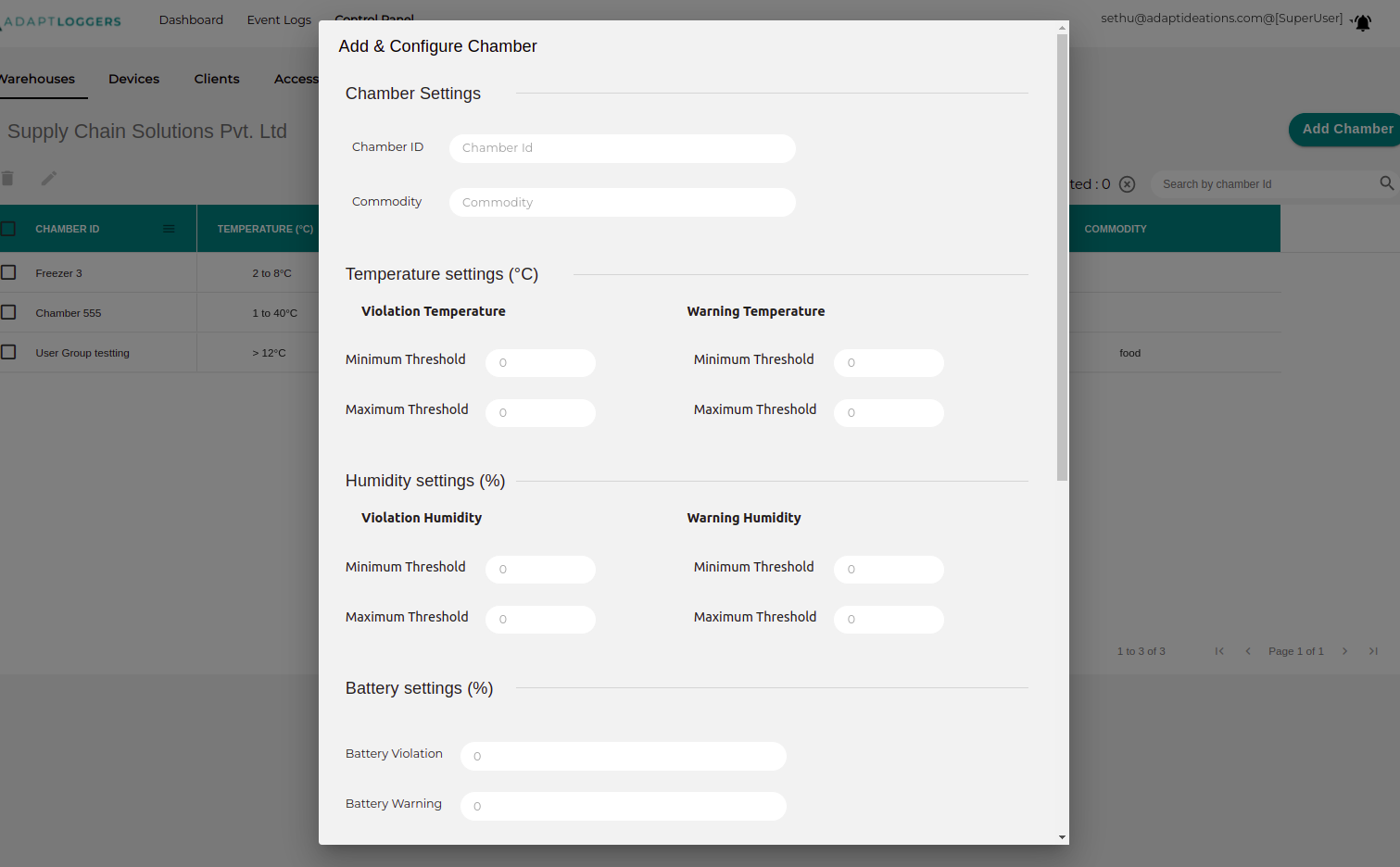
After adding respective client group and User Group , click on the notification setting dropdown icon, enable the notification option for the users as per the requirement.
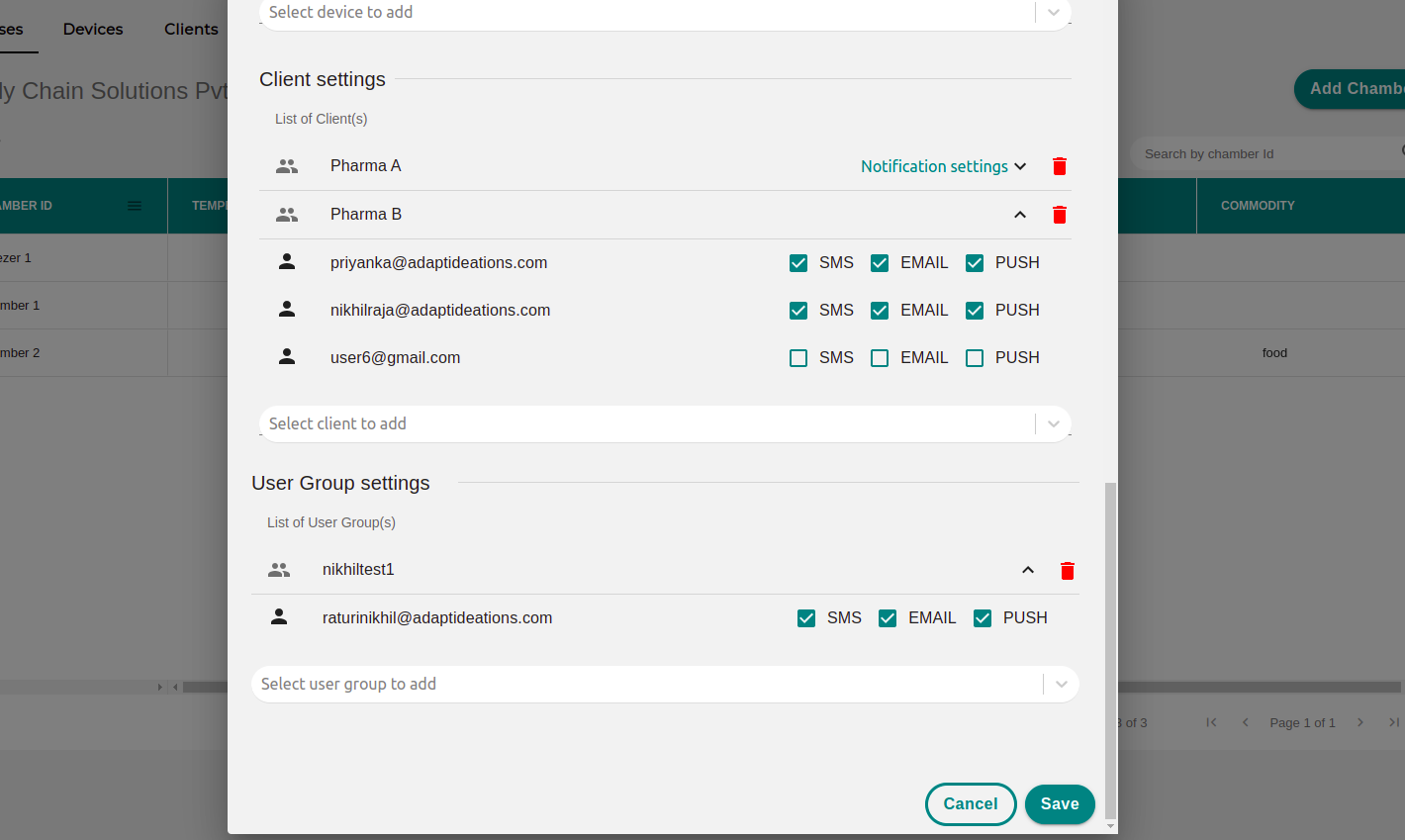
Edit Chamber#
An existing chamber can be edited or deleted. For editing a chamber select the chamber row and then click on the edit button, edit the details, and click on the Update button.
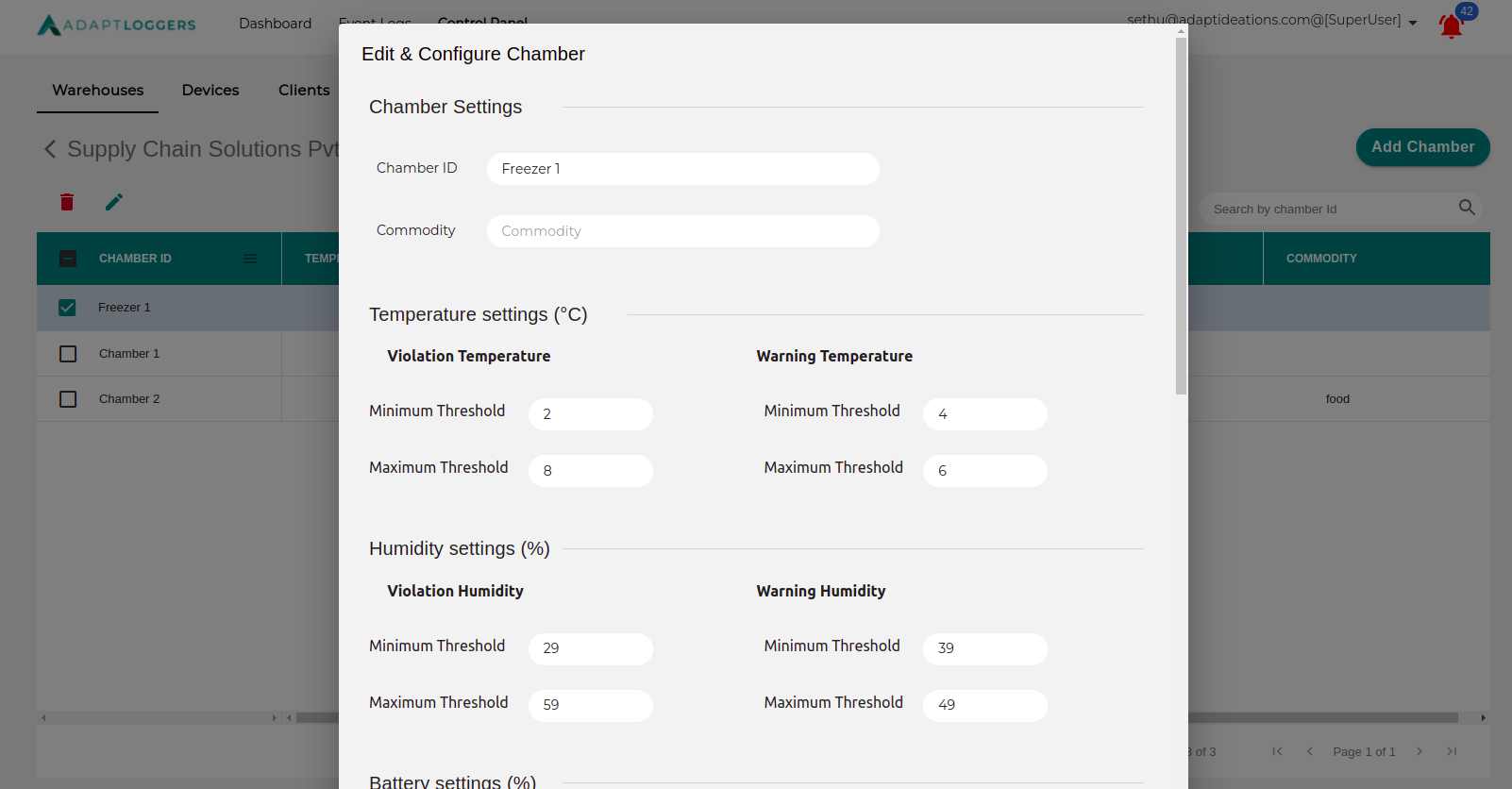
Delete Chamber#
To delete a chamber, click on the delete button. A confirmation pop-up appears. Click on yes to delete the chamber.