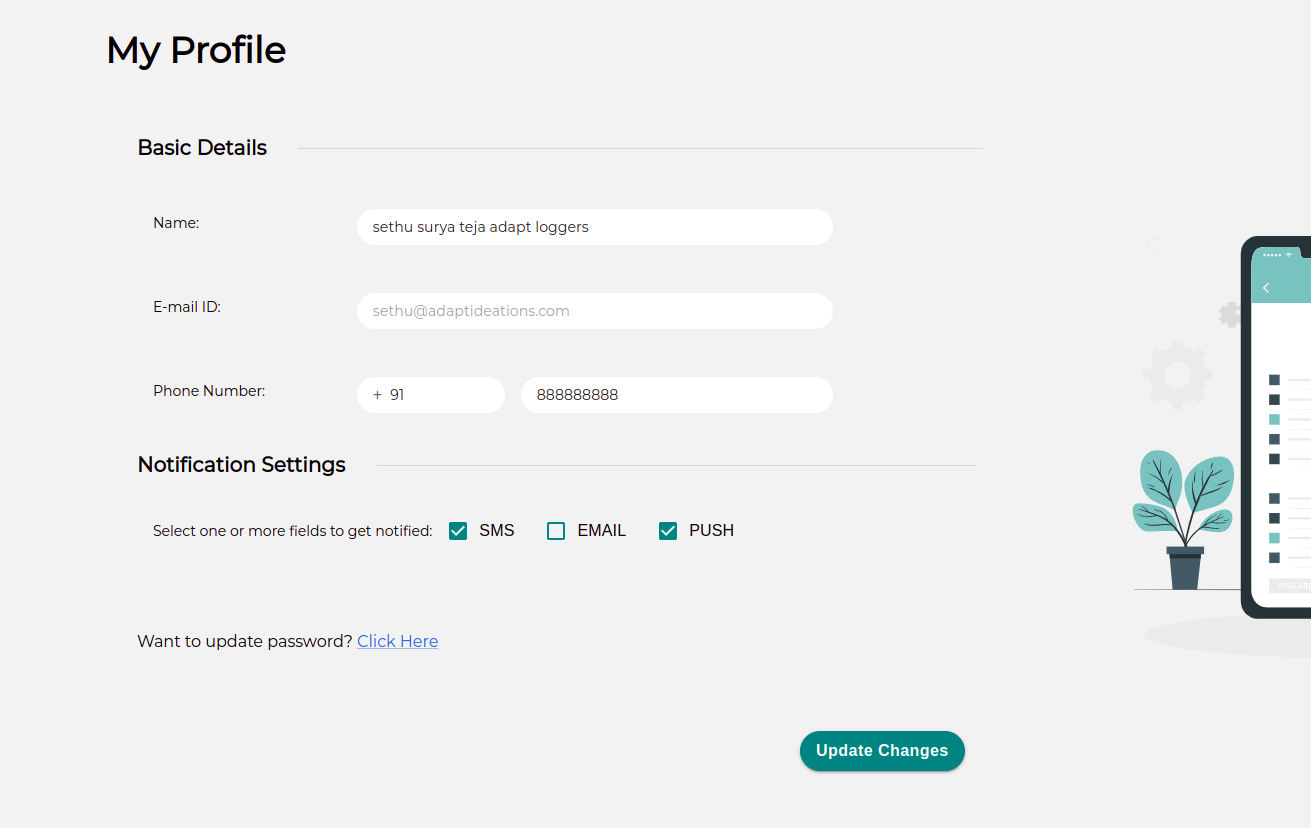Account Settings
To check your various account-related details , hover on the email id which is present in the nav bar as shown below.
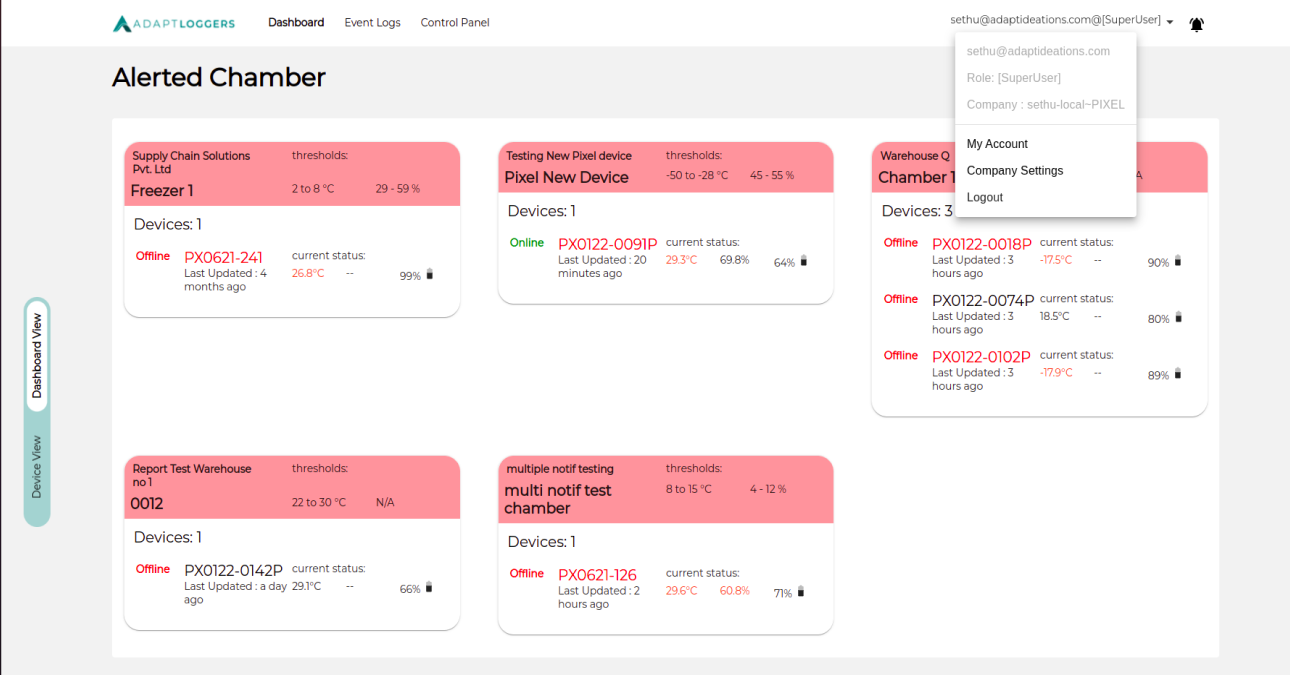
Click on My Account .
The landing page will give you information regarding user profile, password and notifications. You can update your personal information here.
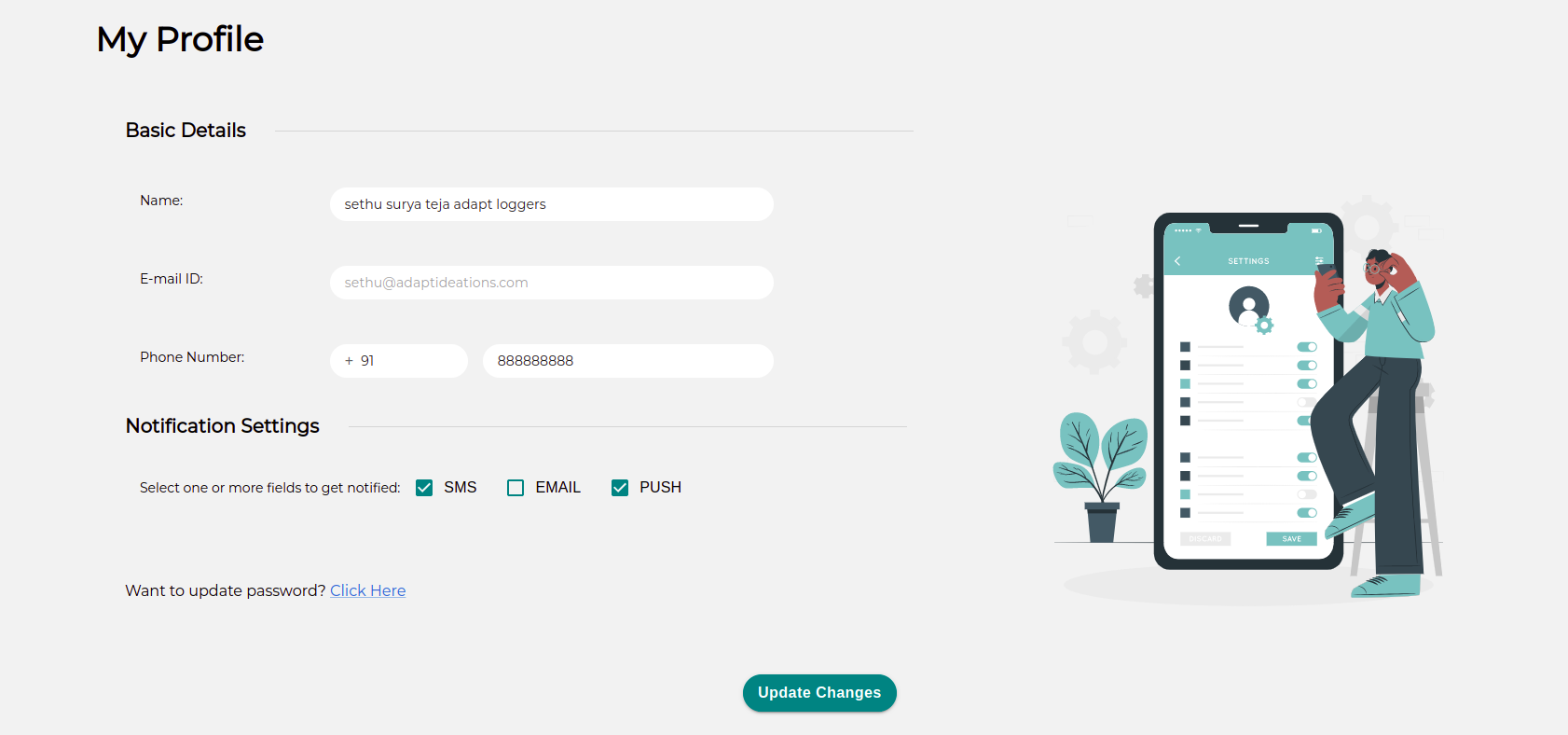
To Update password , click on Click here link present at the end.
User will receive an email asking for Updating your password with a link to facilitate that. The link is Valid for 24 Hours after which you will have to reach out to the IT department.
Notification via SMS/Email/Push#
Notifications can be received by email, SMS, push . Simply select email or/and SMS or/and push as shown in Notification settings option and click Update Changes
note
Notifications are managed at two levels in pixel. Notifications for a particular user should be enabled at chamber/warehouse level as well as user should enable SMS/Email notifications in his my account settings.