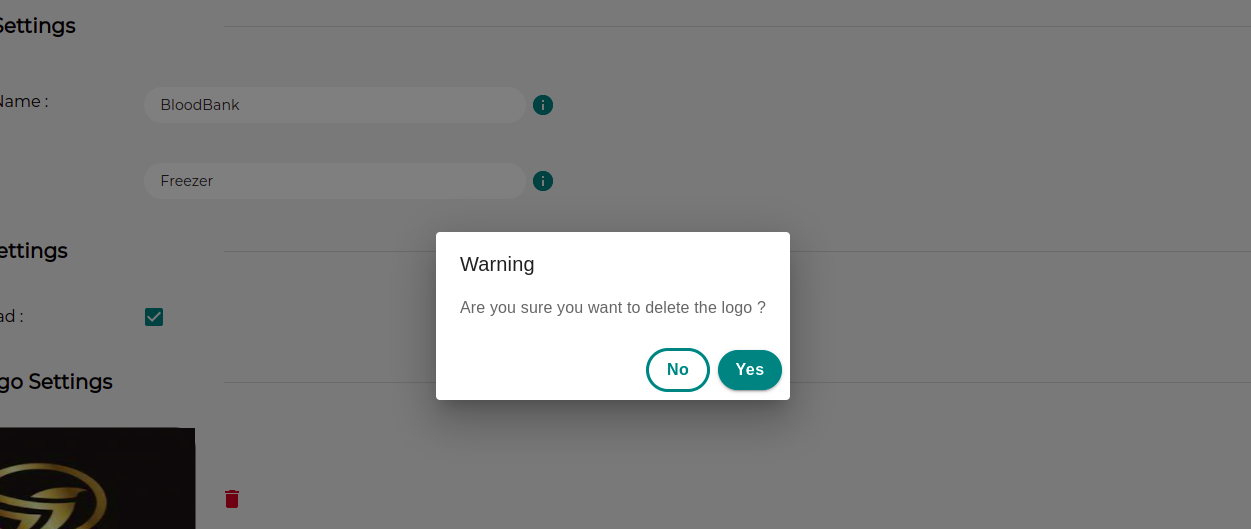Company Configuration
To check your various company-related details , hover on the email id which is present in the nav bar as shown below.
note
Only Super-User is having the permission to view the option of Company Settings
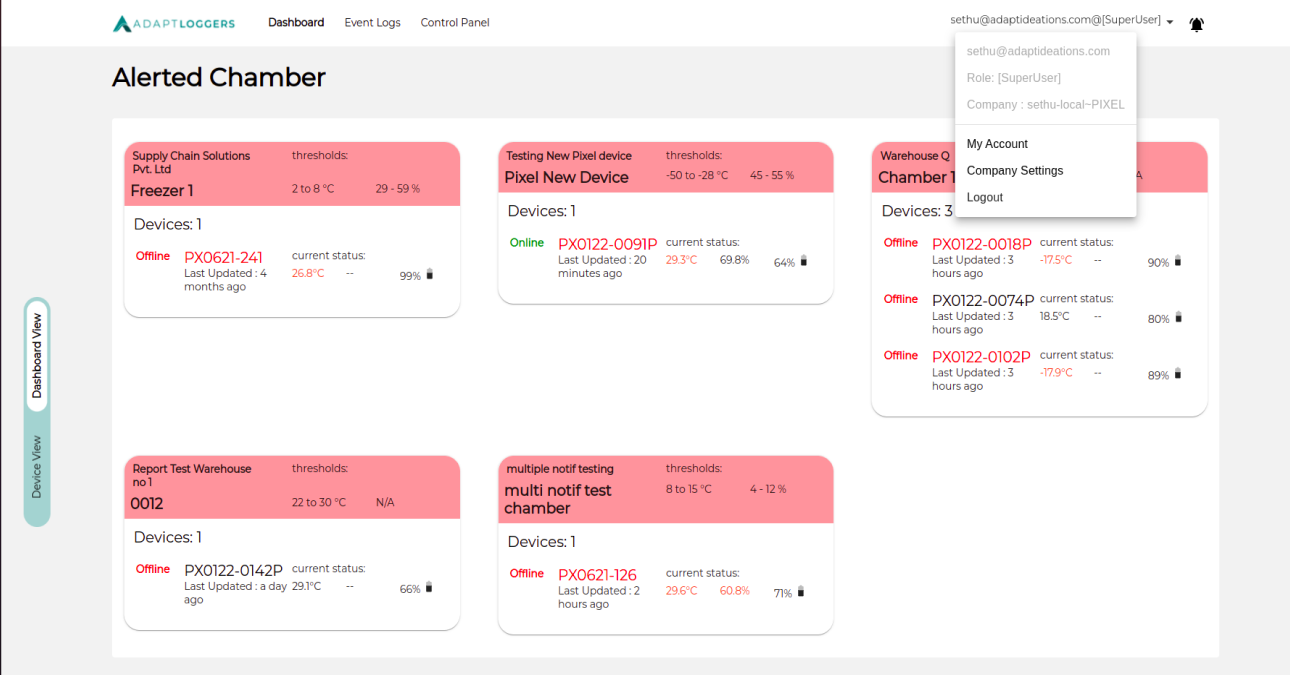
Click on Company Settings
The landing page will give you information regarding company, dashboard settings and logo settings etc. You can update your company information here.
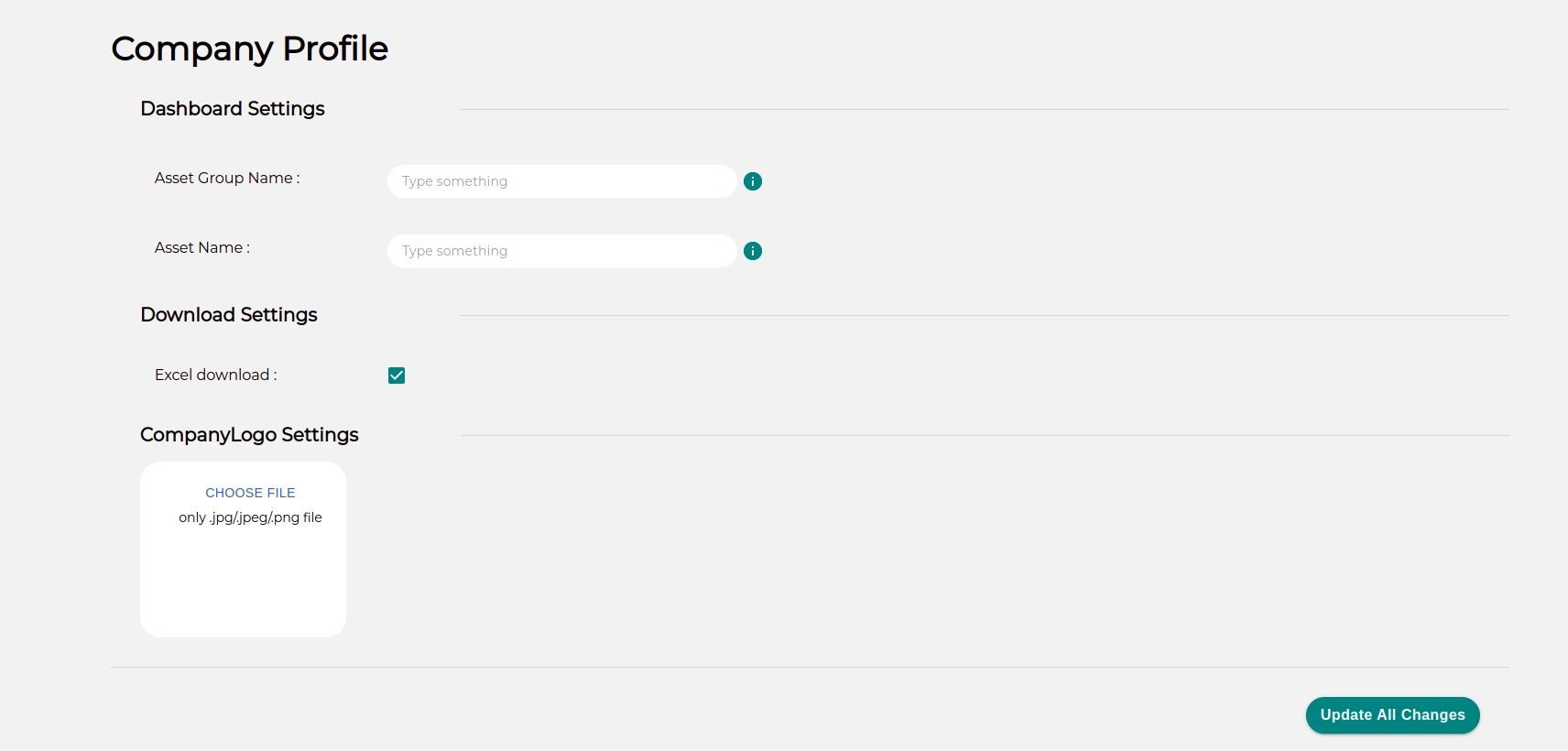
1.Dashboard settings:
In dashboard settings , superuser can customise the name of Asset Group and Asset, which would reflect on Dashboard and Reports as well as shown below. Say, Asset Group Name is BloodBank Asset name is Freezer
To know more about Asset Group and Asset, click here
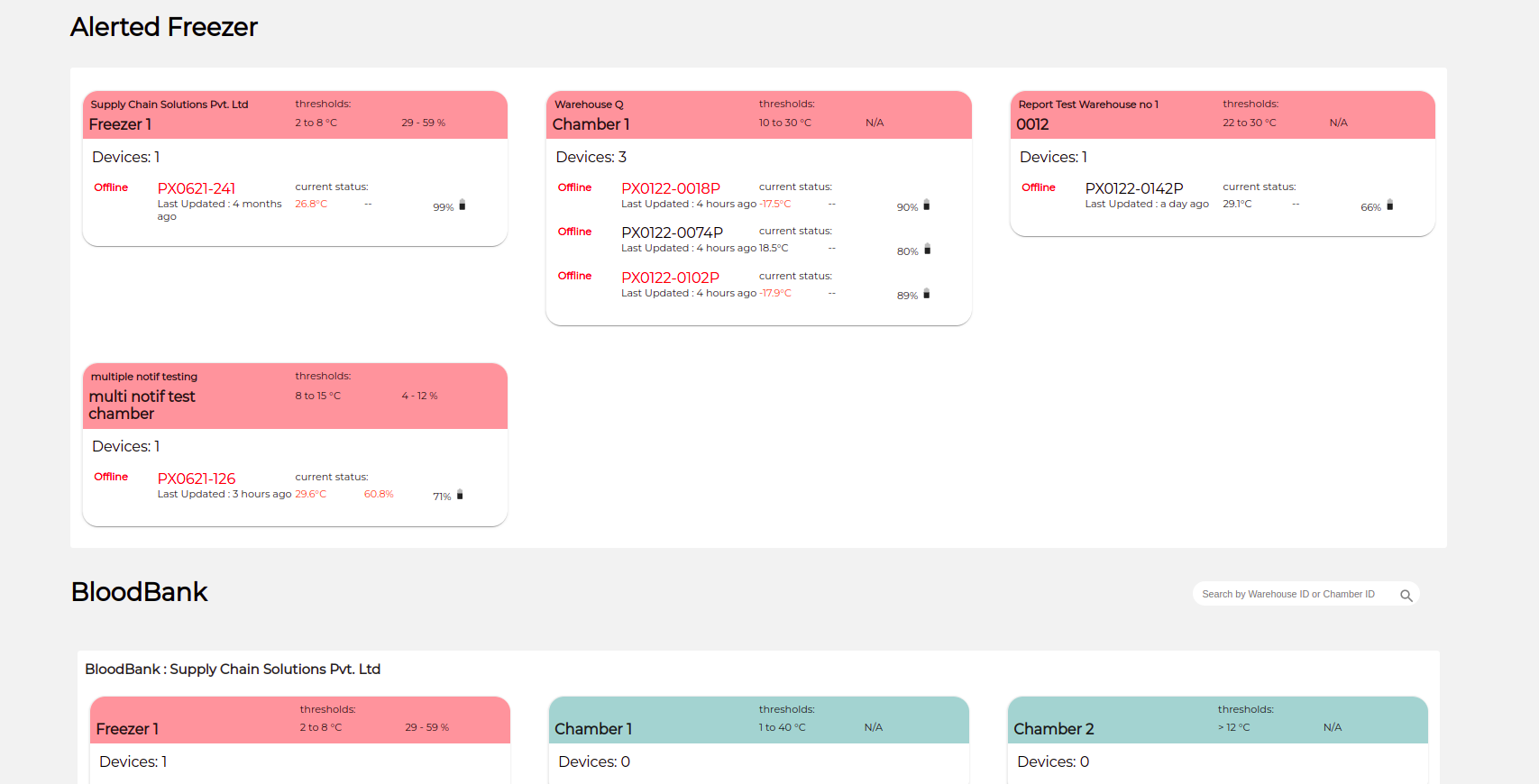
2.Download Setting:
If you want to download the Excel report , you need to enable the “Enable Download “ option present in Download settings and click on Update All Changes button.
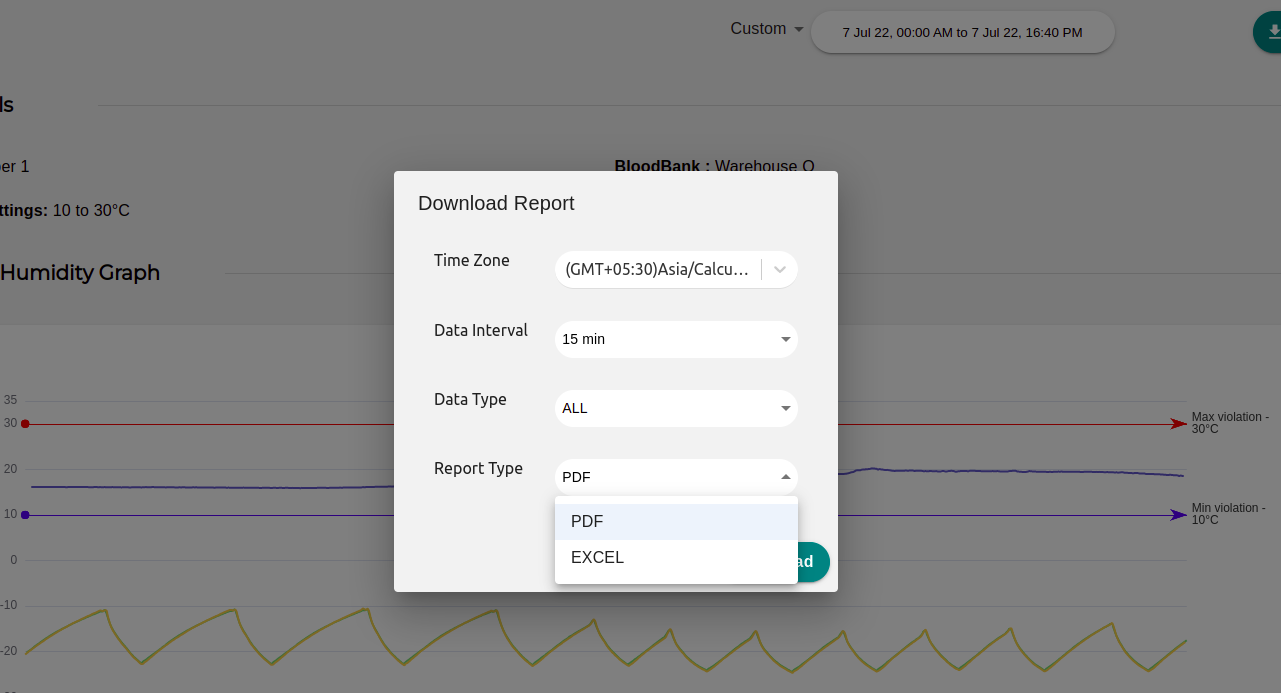
3.Company Logo settings:
Once you upload the logo in company logo setting , the logo would reflect in the reports as shown below.
To upload the image , Click on Choose file option and click on the upload button icon .
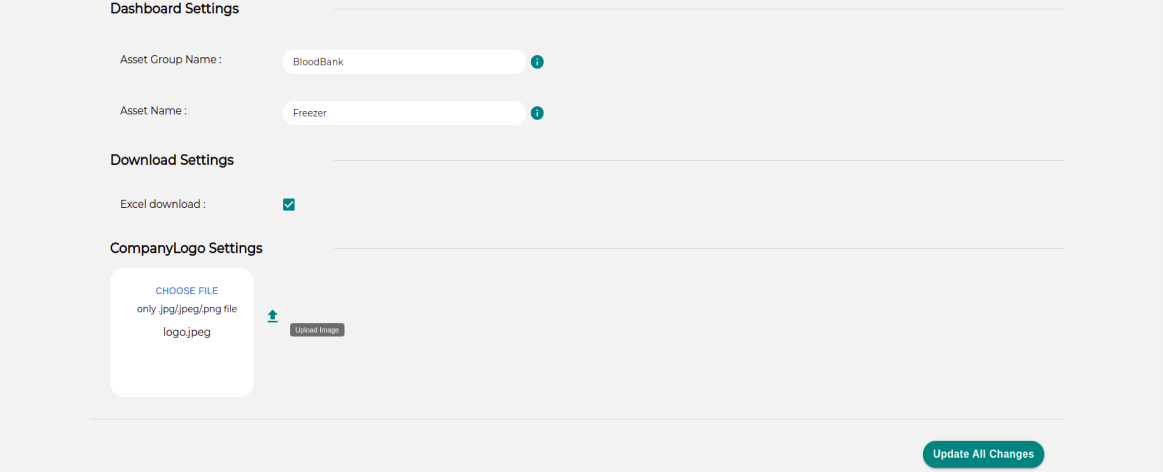
Example of logo in report
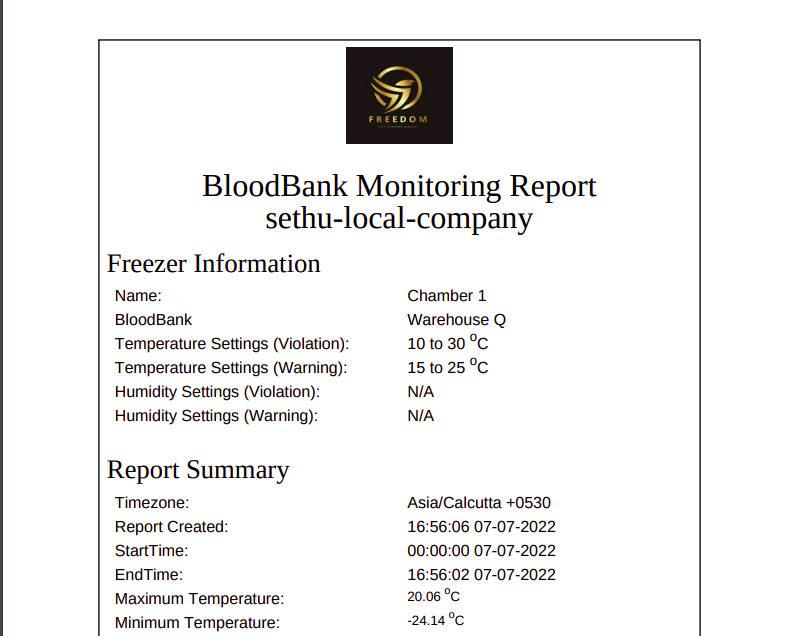
To delete the company logo, click on the delete icon , A confirmation dialog opens up. Click yes to delete the logo.