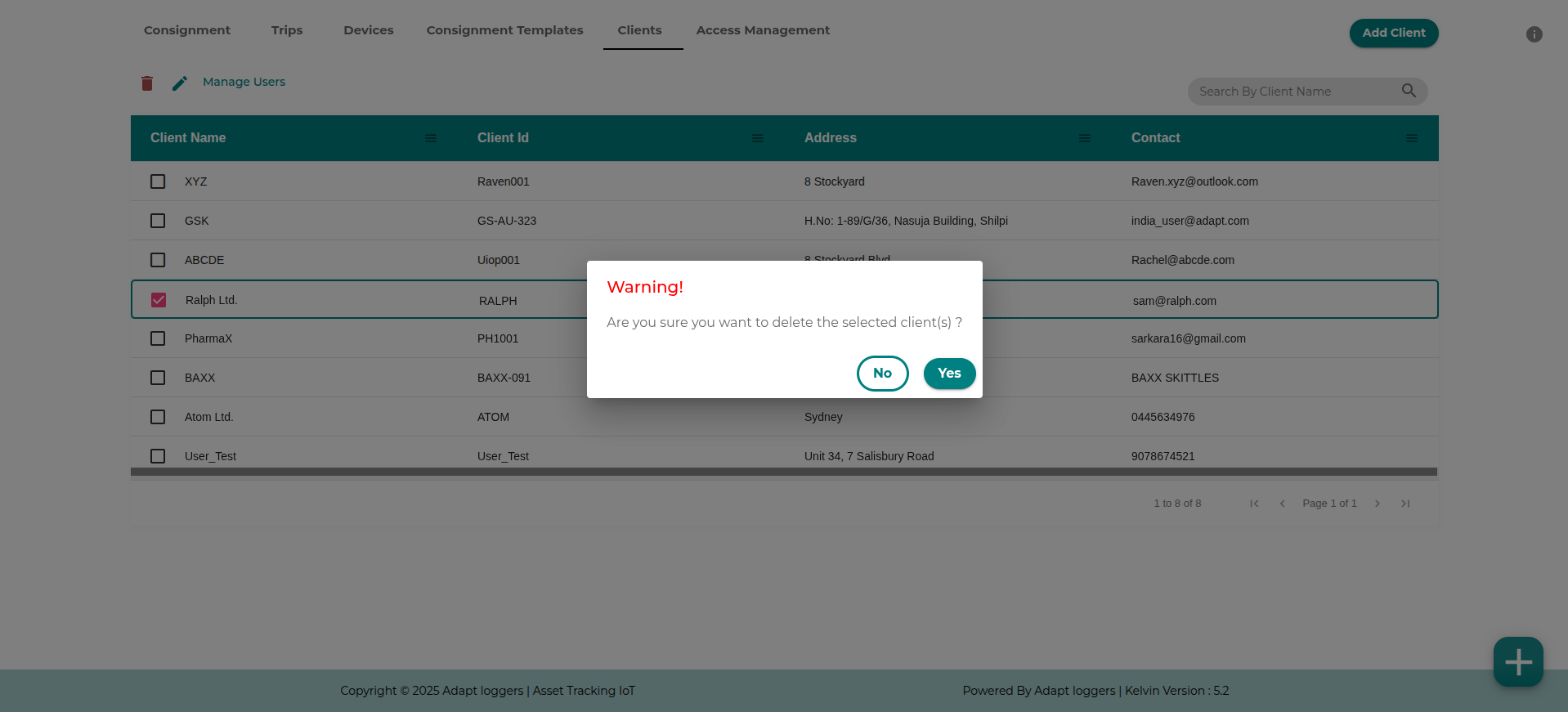Clients
Clients are your customers or users whoever is using our devices through you. You can also be client.
Add Client#
In the Control Panel section go to Client tab.
Click on Add Client button to add the client.
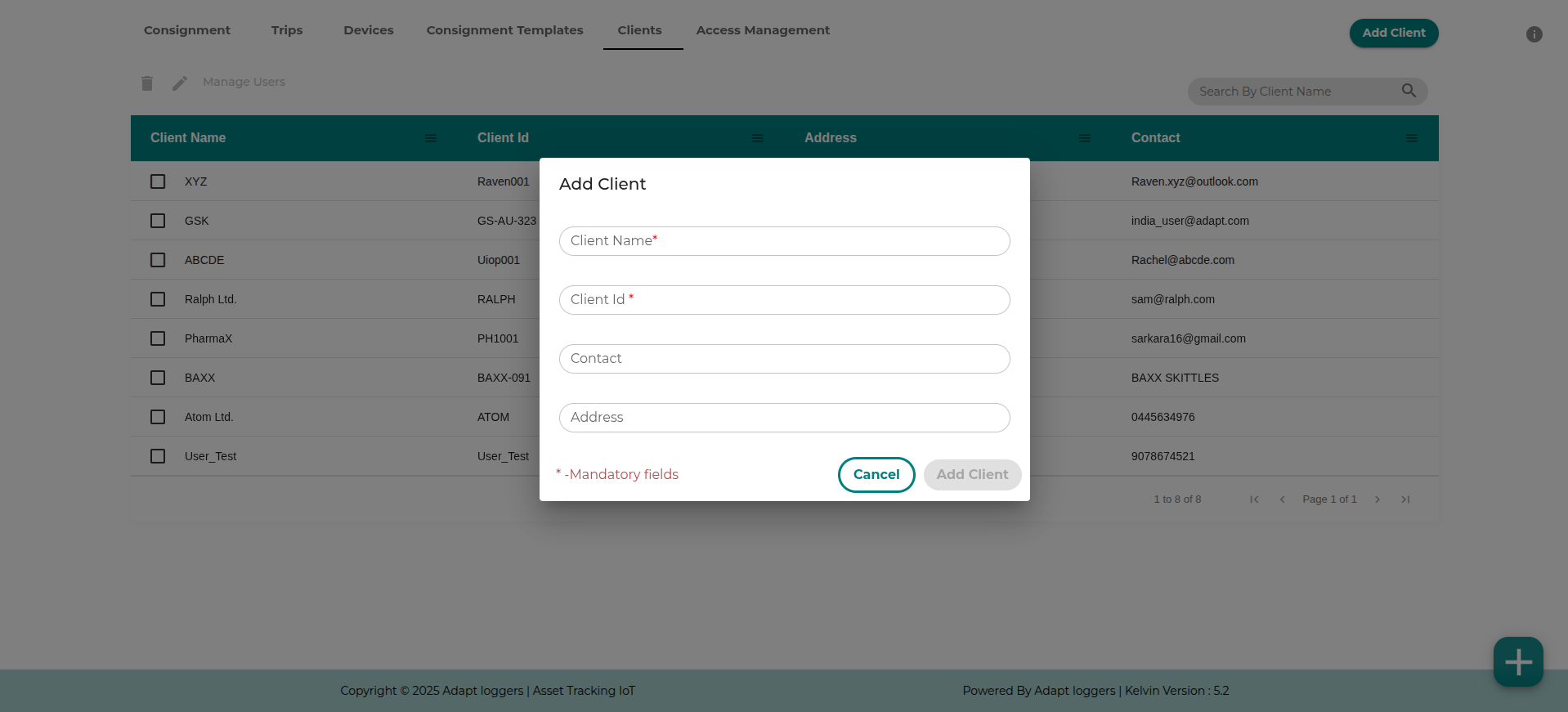 An add client form will be displayed. Enter the details and click save. The client will be added to the list and will be available for selection while creating a consignment.
An add client form will be displayed. Enter the details and click save. The client will be added to the list and will be available for selection while creating a consignment.
note
A User Group with the same name having default_client as role would be created automatically once you add a client.
Managing users#
To add the user for particular client , select the row from the table and click on Manage Users button
It will show the Manage User form .
Enter the email and Accesss type of the user you want to add and click on Save button . The user would be added to the list.
Access Type:#
For Access type , you would be having two options ,
- Admin: By default Admin would be able to add and delete another users.
- User: By default , User would not be able to add or delete another users , he/she would be having permission to view the users only.
User will receive an email asking for Updating your password with a link to facilitate that. The link is Valid for 24 Hours after which you will have to reach out to the IT department for a temporary password.
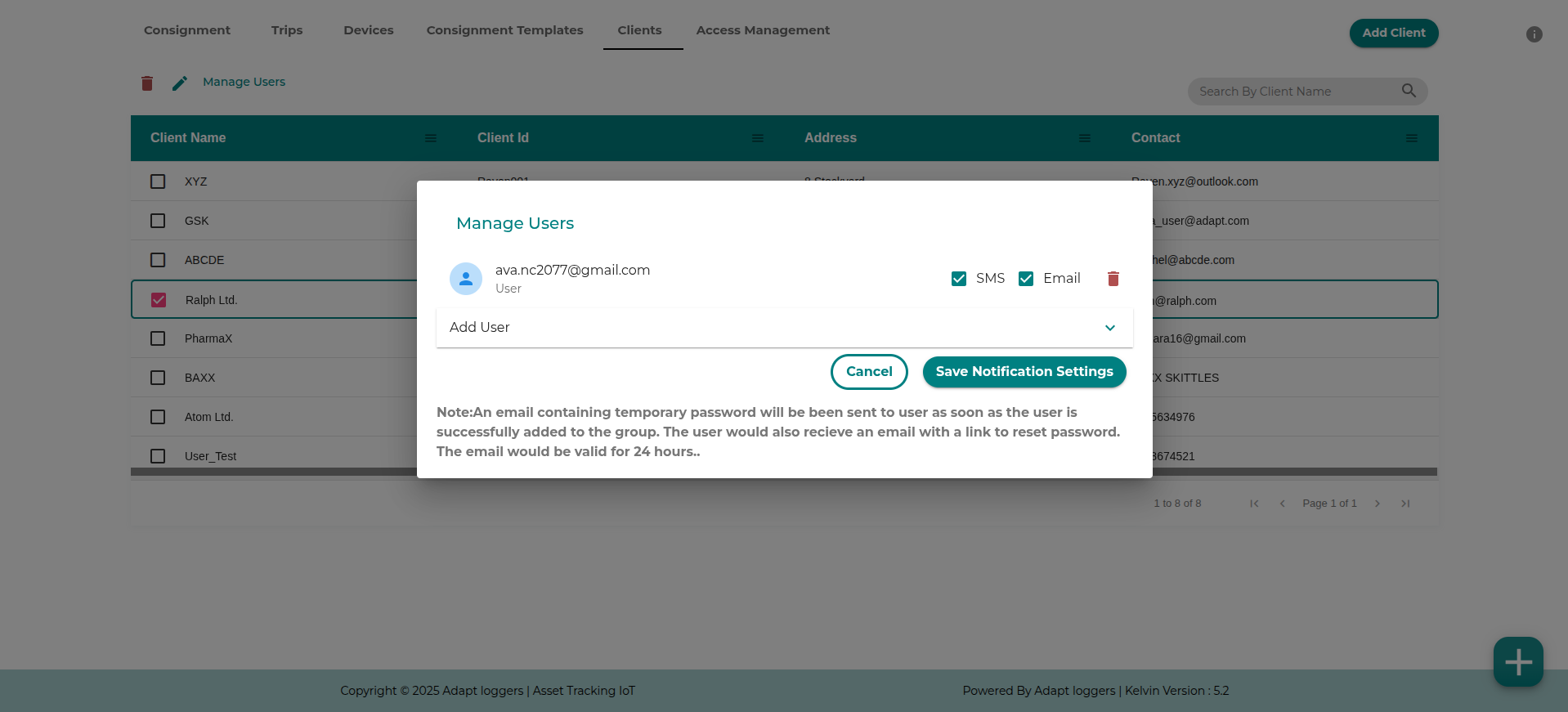
Edit Client#
An existing client can be edited or deleted. For editing a client select the device row and then click on the edit button, edit the details, and click on the Save button.
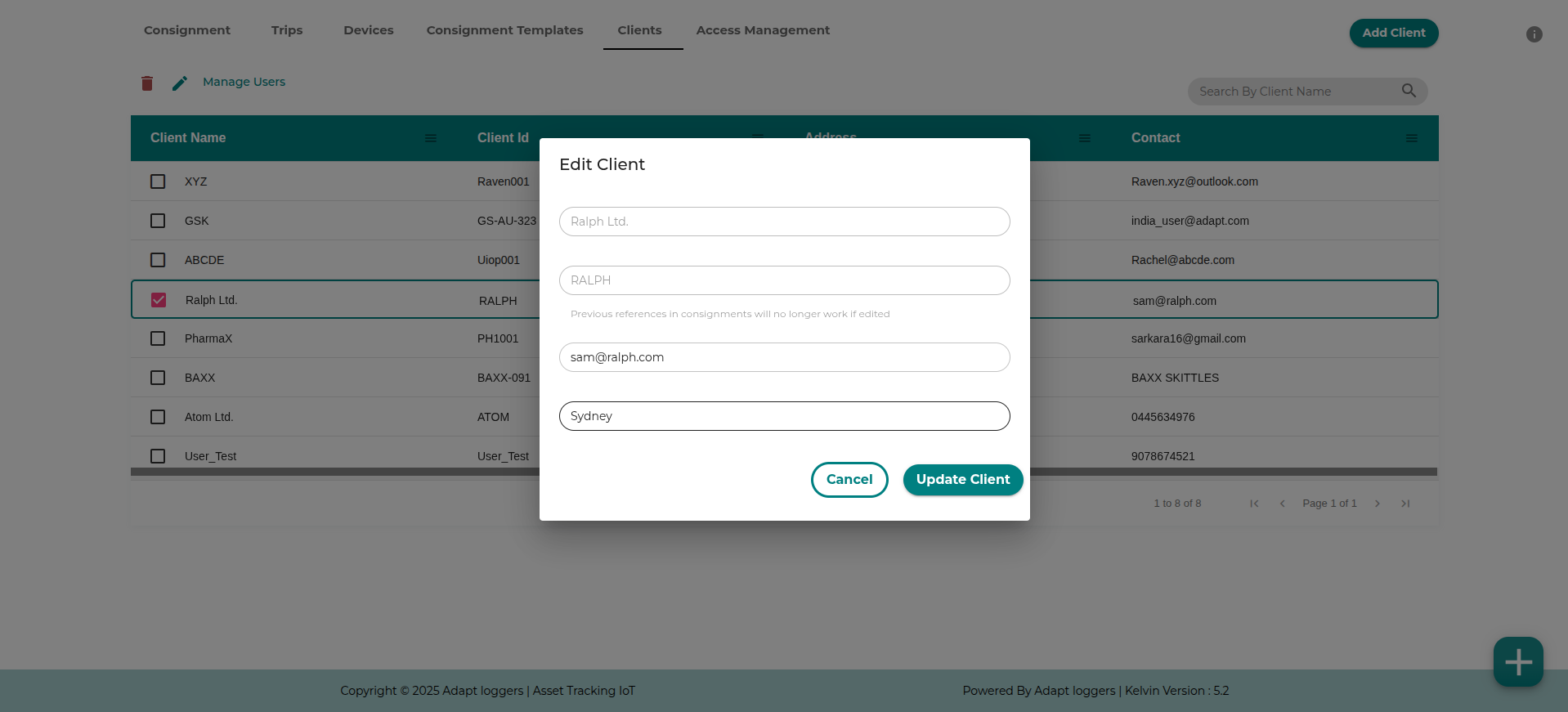
Delete Client#
To delete a client, click on the delete button. A confirmation pop-up appears. Click on yes to delete the client.