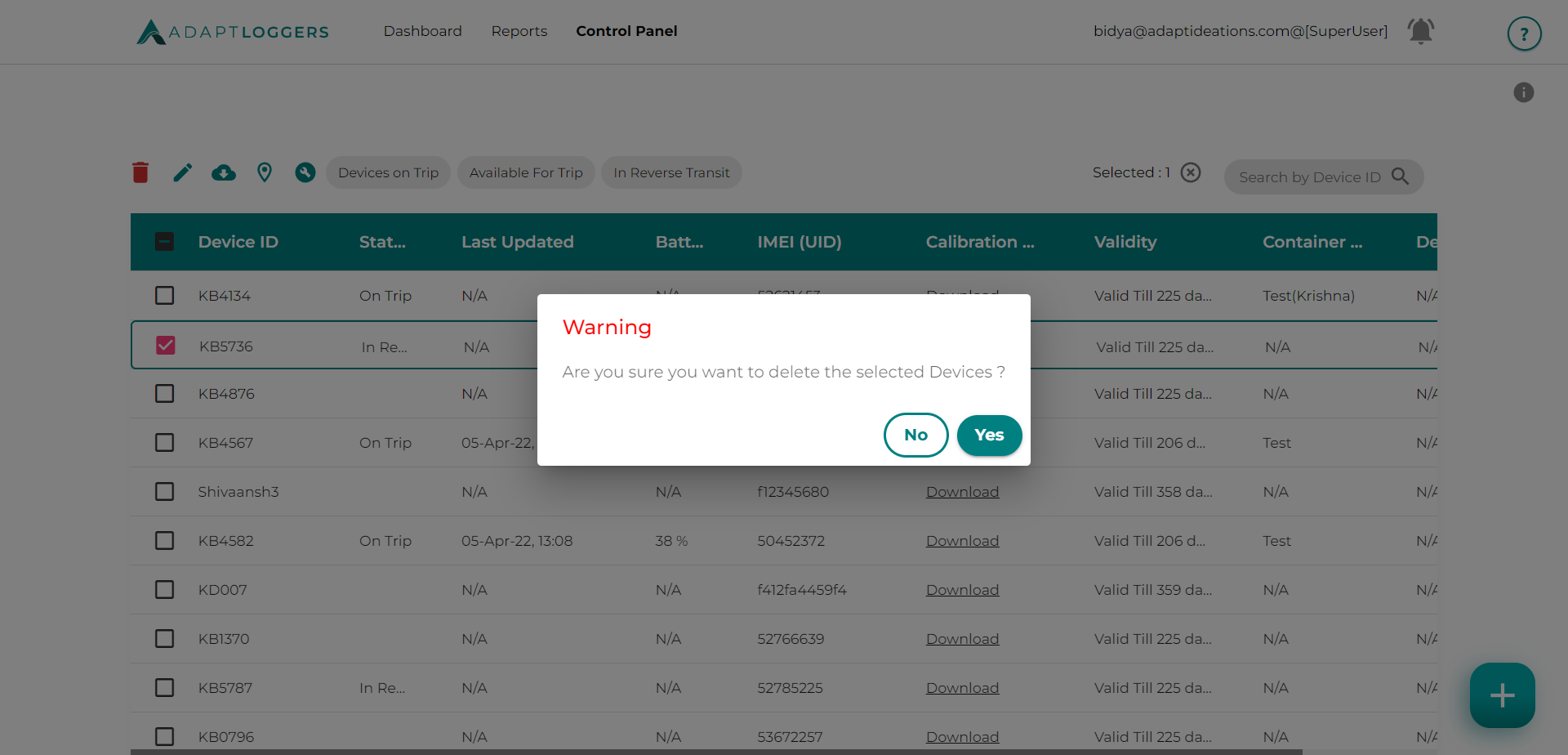Devices
This section is used Add/Edit/Delete devices.
It is divided into 2 sub-sections
- Overview
- List View
Overview#
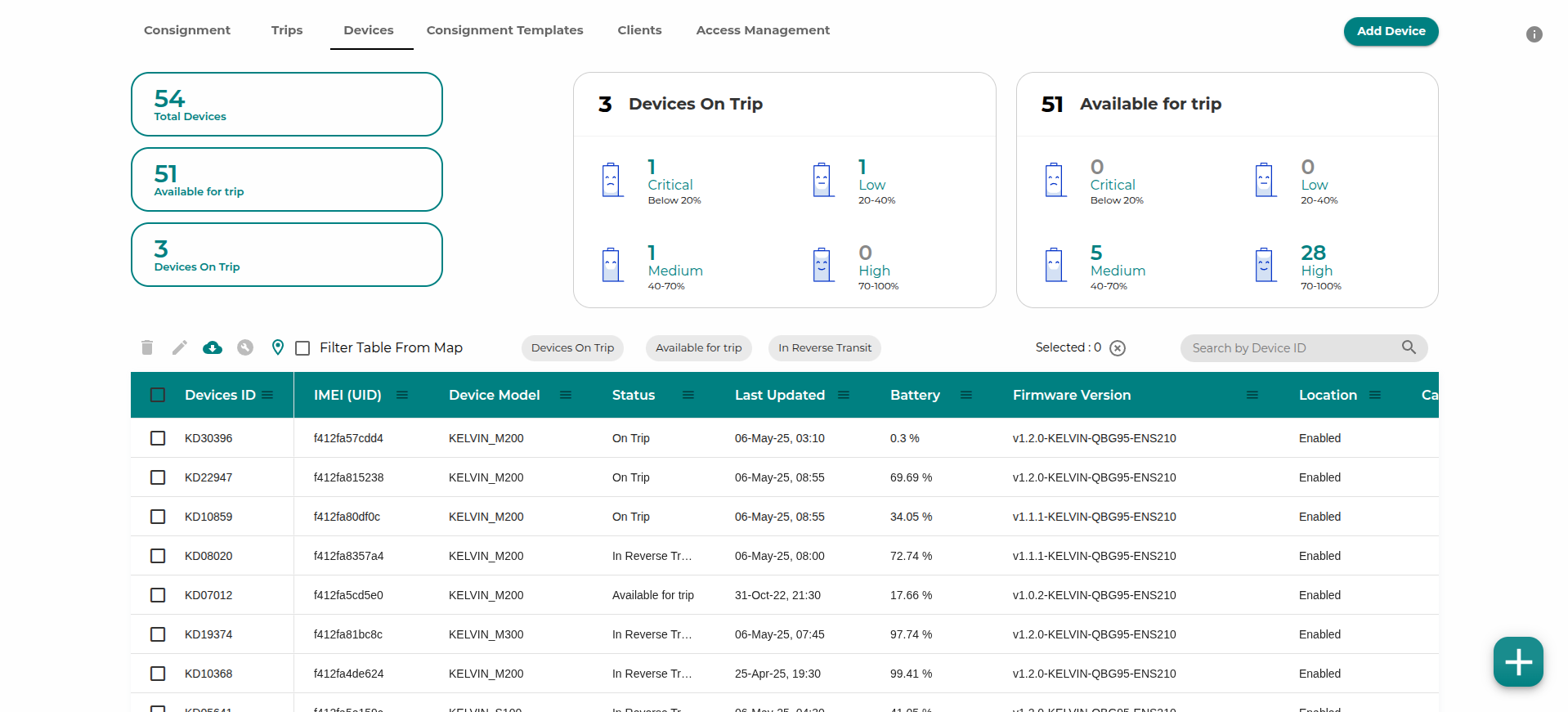
- Total Count: This section gives total number devices owned by the account, Number of devices that are in not in a consignment (Inventory/Unpaired), and Number of devices in consignments (Paired)
- Paired Devices: This section gives a breakdown of the Paired Devices. The Top-Right section of the card gives number of devices that have connected to server and number of devices that are not connected to server. A list of break-down of devices by battery percentage is also given in the card
- Unpaired Devices: This section gives a breakdown of the Unpaired Devices. The Top-Right section of the card gives number of devices that have connected to server and number of devices that are not connected to server. A list of break-down of devices by battery percentage is also given in the card
List View#
This sub-section contains the list of devices along with their information such as device ID, status, last updated battery level, IMEI, consignment ID, and device tag.
- Users can click on Map Icon to view the devices on a map. Additionally users can select a device row to view the device on the map.
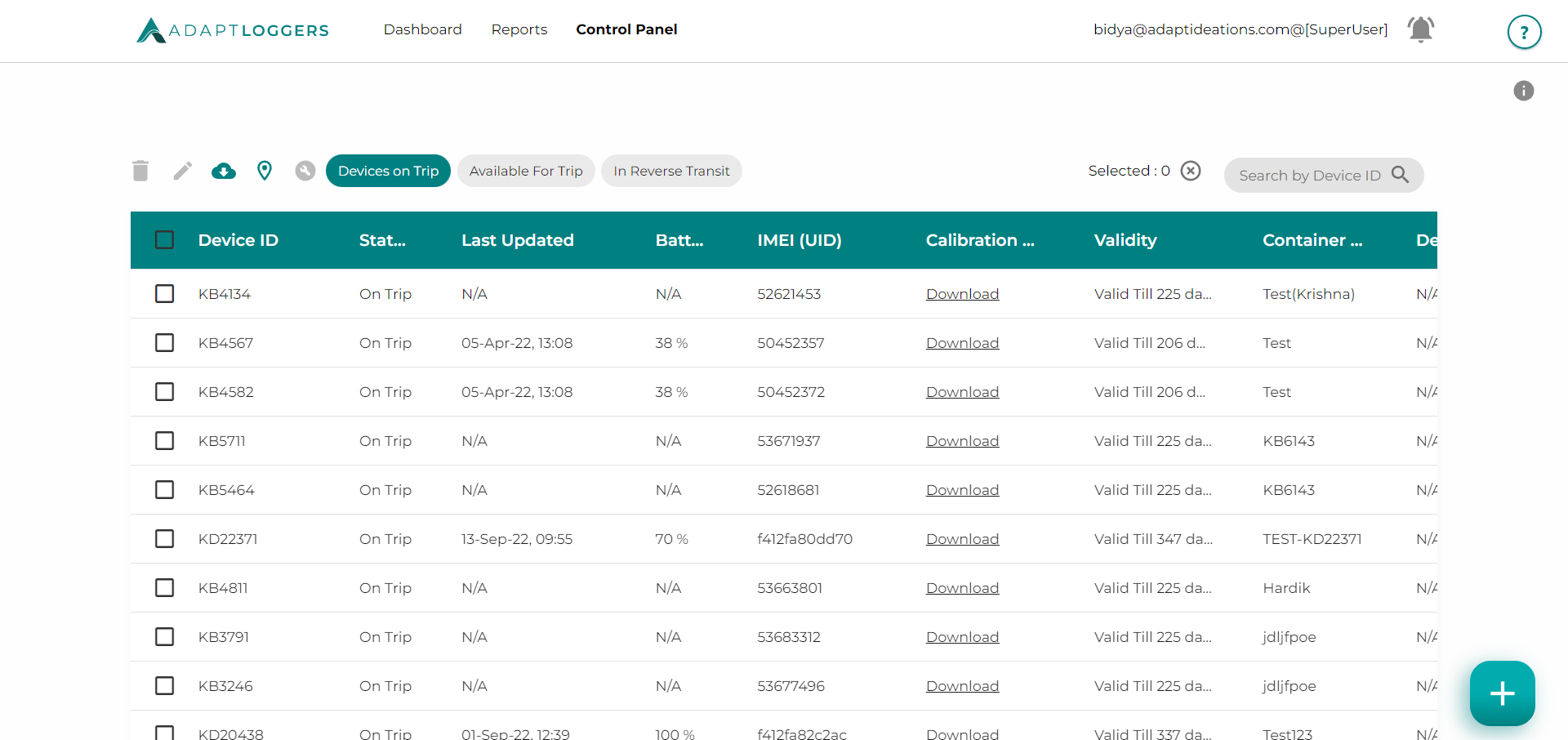
Filter Options: Users can filter paired, unpaired devices and devices in reverse logistics by clicking on the options present above the table
Users can now download a filtered list of devices directly from the map view in the Devices section. To use this feature, check the box labelled “Filter Table from Map”, then zoom into a specific region. The device list table will dynamically adjust to reflect only those devices currently visible on the map.
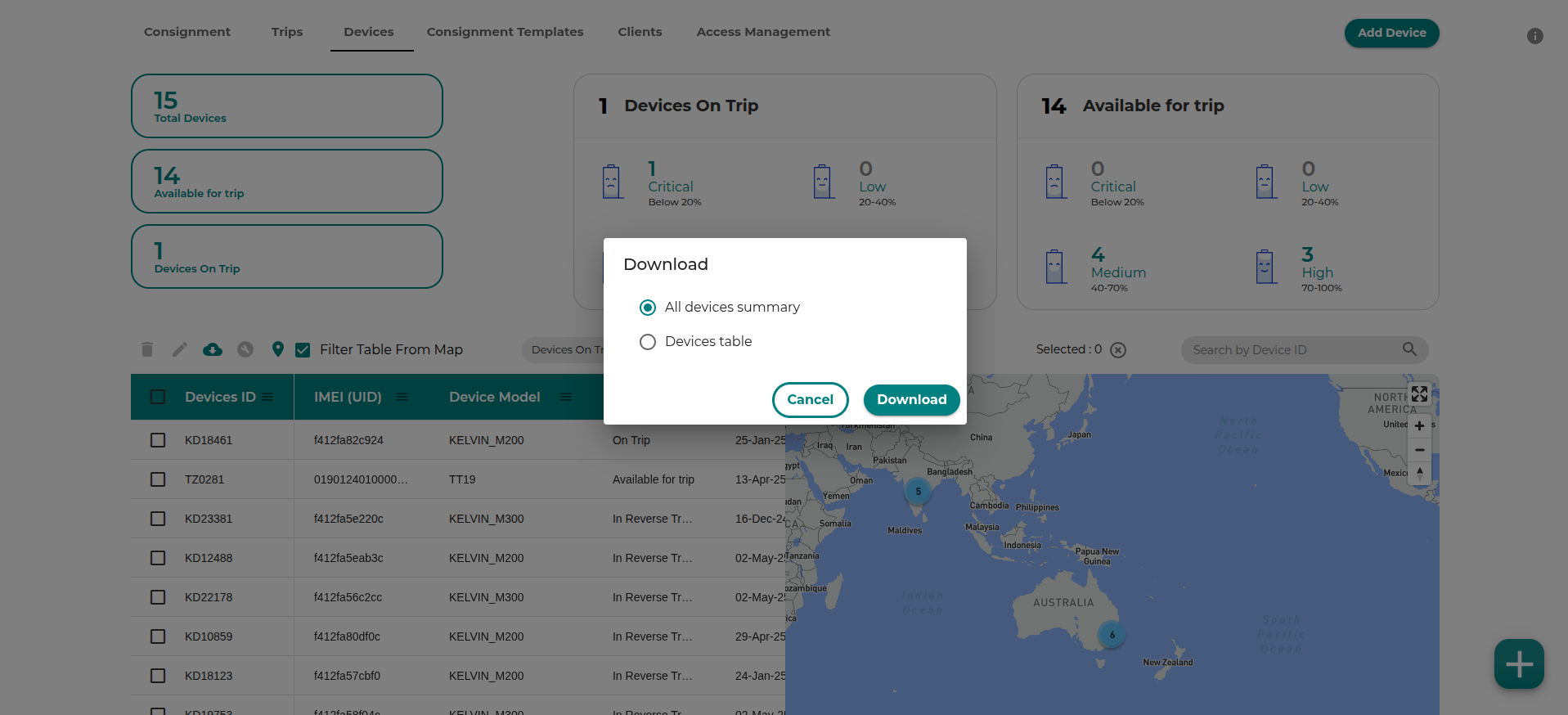
Once filtered, click the Download icon to export the list as an Excel file and choose the option “Devices table” to get the filtered list of devices. This enhancement allows for faster regional audits and localized tracking of device movement and inventory.
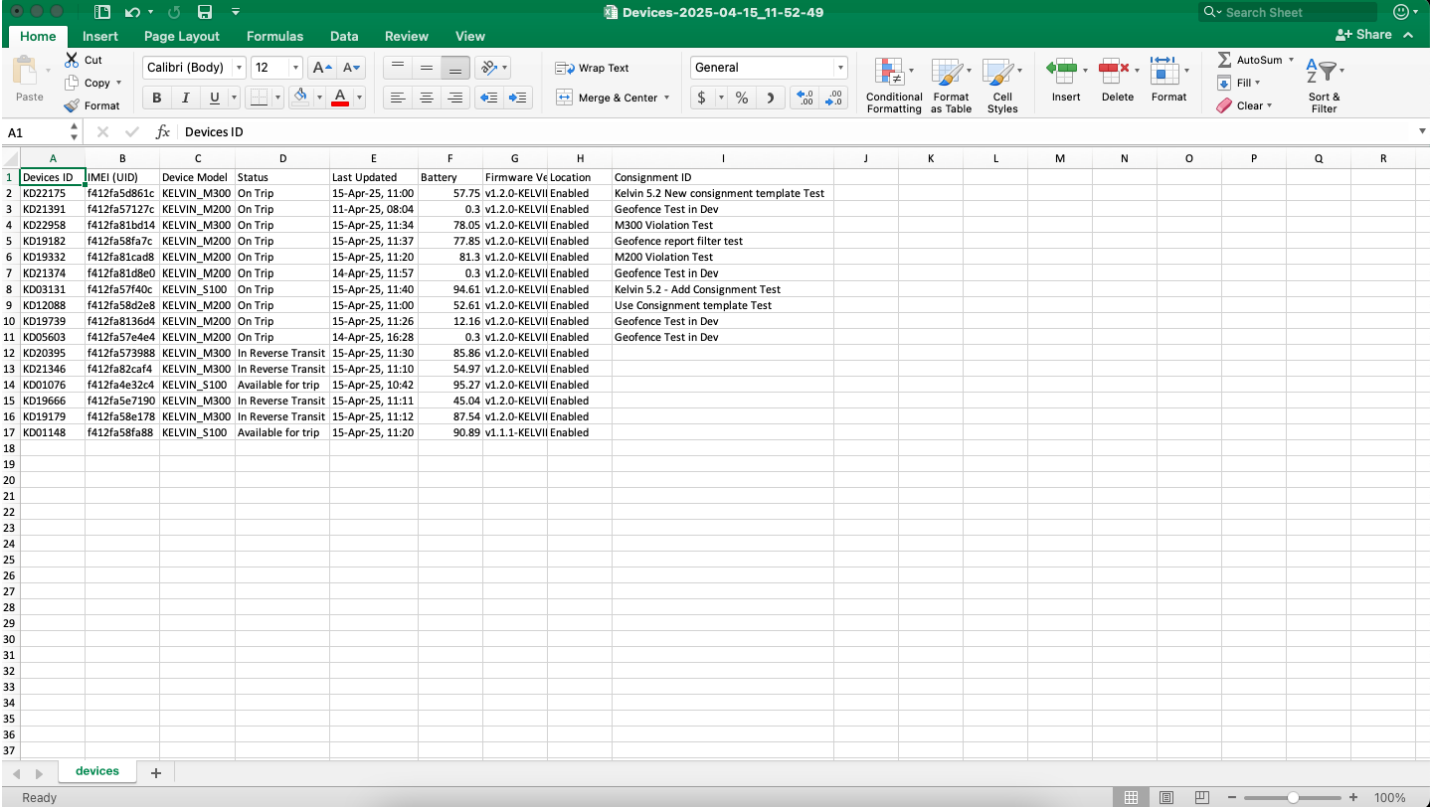
Add Device#
To add a new device, click on the Add device button. An add device form will be displayed. Enter the details and click save. The device will be added to the list with a default status of unpaired and will be available for selection while creating a consignment.
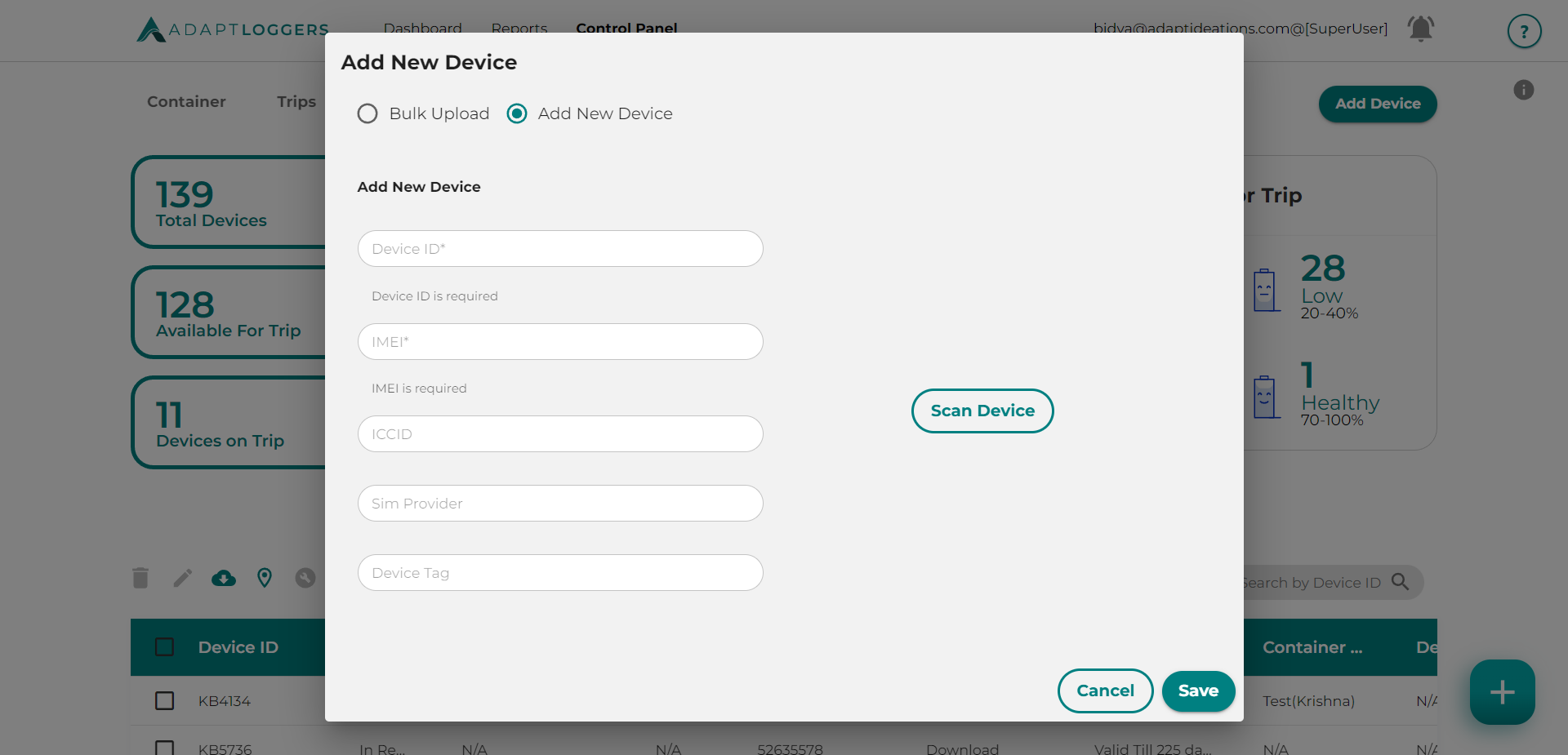
Bulk Upload Device#
To bulk upload devices, click on the bulk upload button. A pop-up opens.
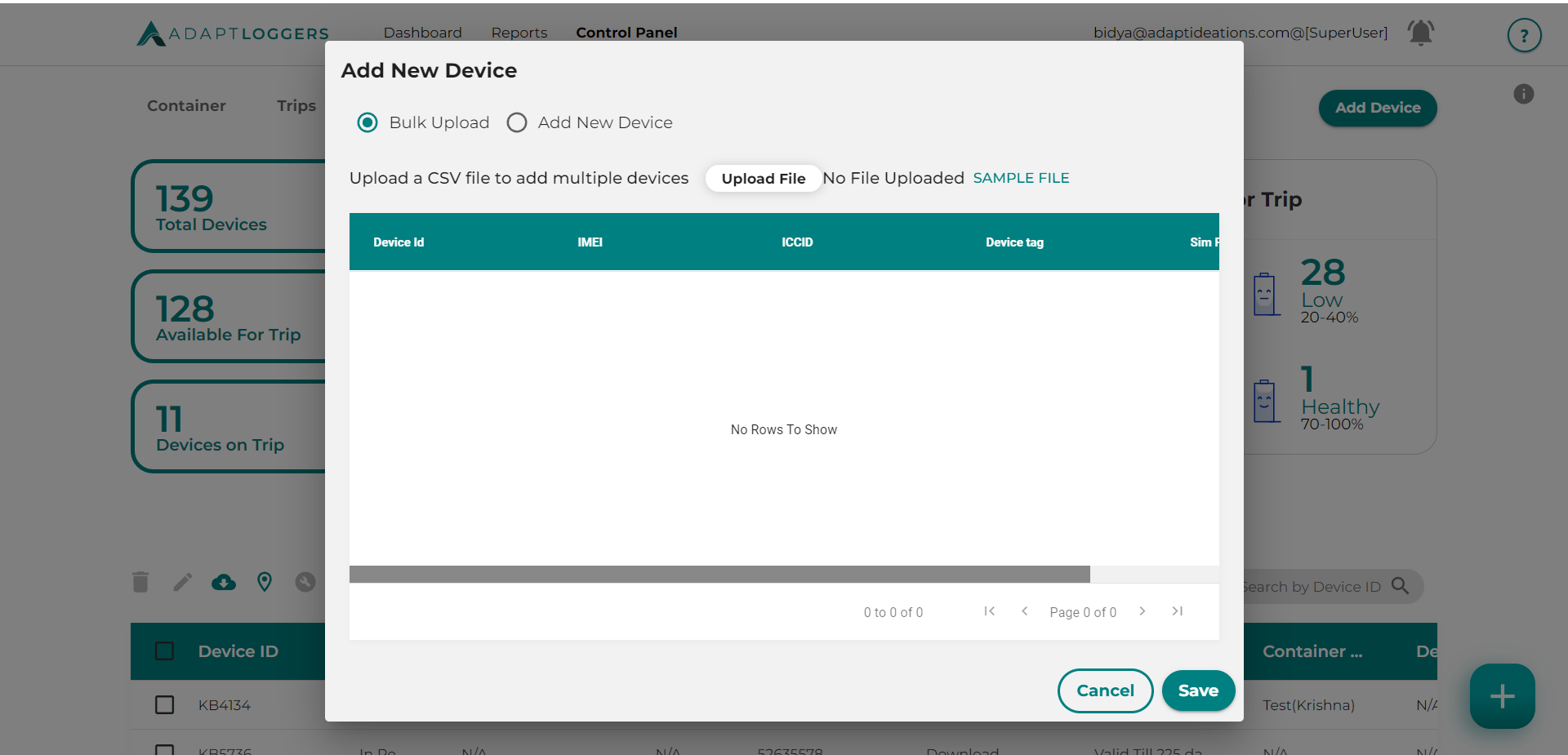 You can download the sample excel file which contains the format in which the excel file should be uploaded
You can download the sample excel file which contains the format in which the excel file should be uploaded
Fill the device IDs and IMEIs in the excel. Click on Choose File button and select the excel file
If any devices are failed to upload, FAILED DEVICES button apperas. Click on the button to download the failed devices' list.
Edit Device#
An existing device can be edited or deleted. For editing a device select the device row and then click on the edit button, edit the details, and click on the save button.
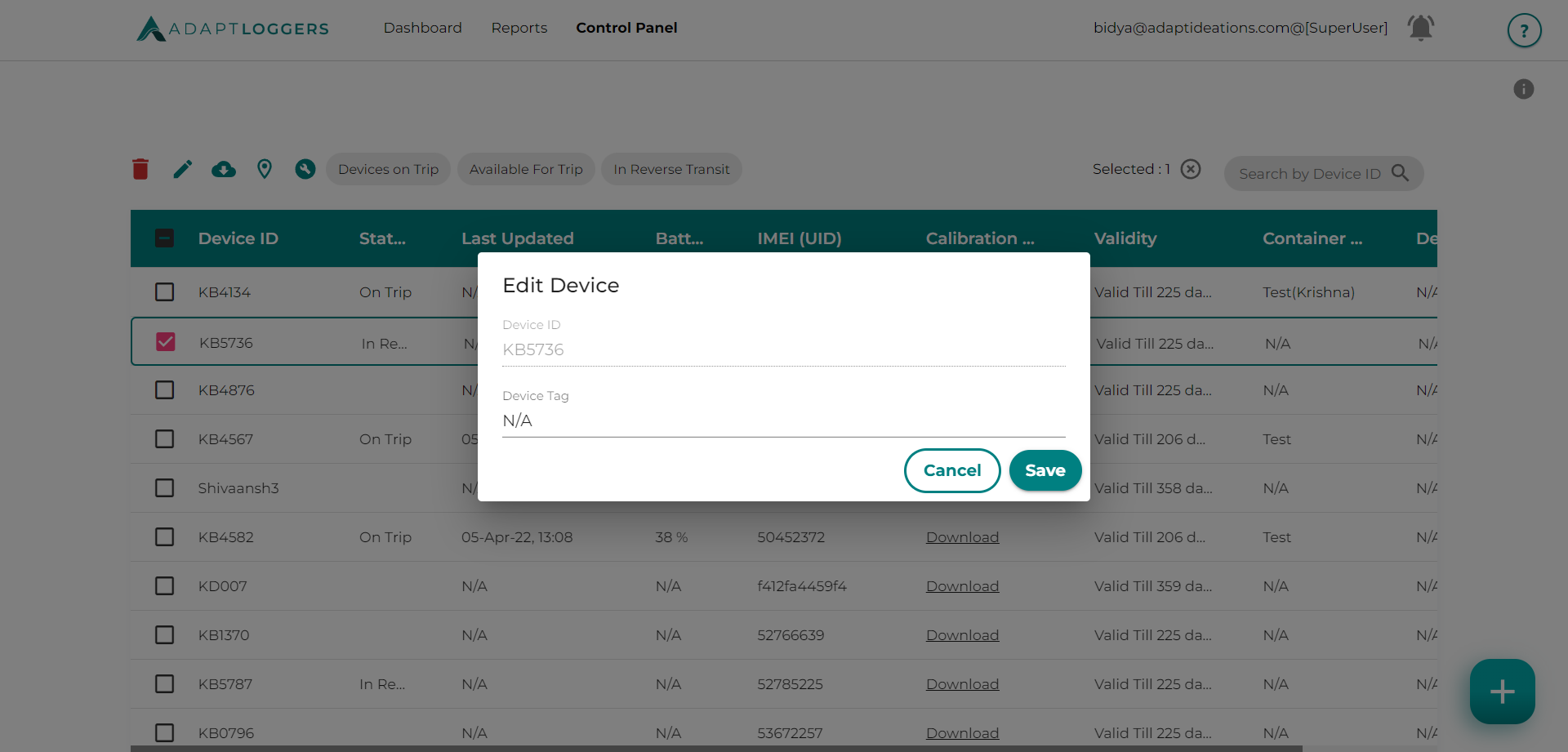
Delete Device#
To delete a device, click on the delete button. A confirmation pop-up appears. Click on Yes to delete the device.