Device Management
Click on the devices tab. The top section will display an overview of existing devices consisting total number of devices, number of devices in inventory with their battery levels and number of paired devices with their battery levels
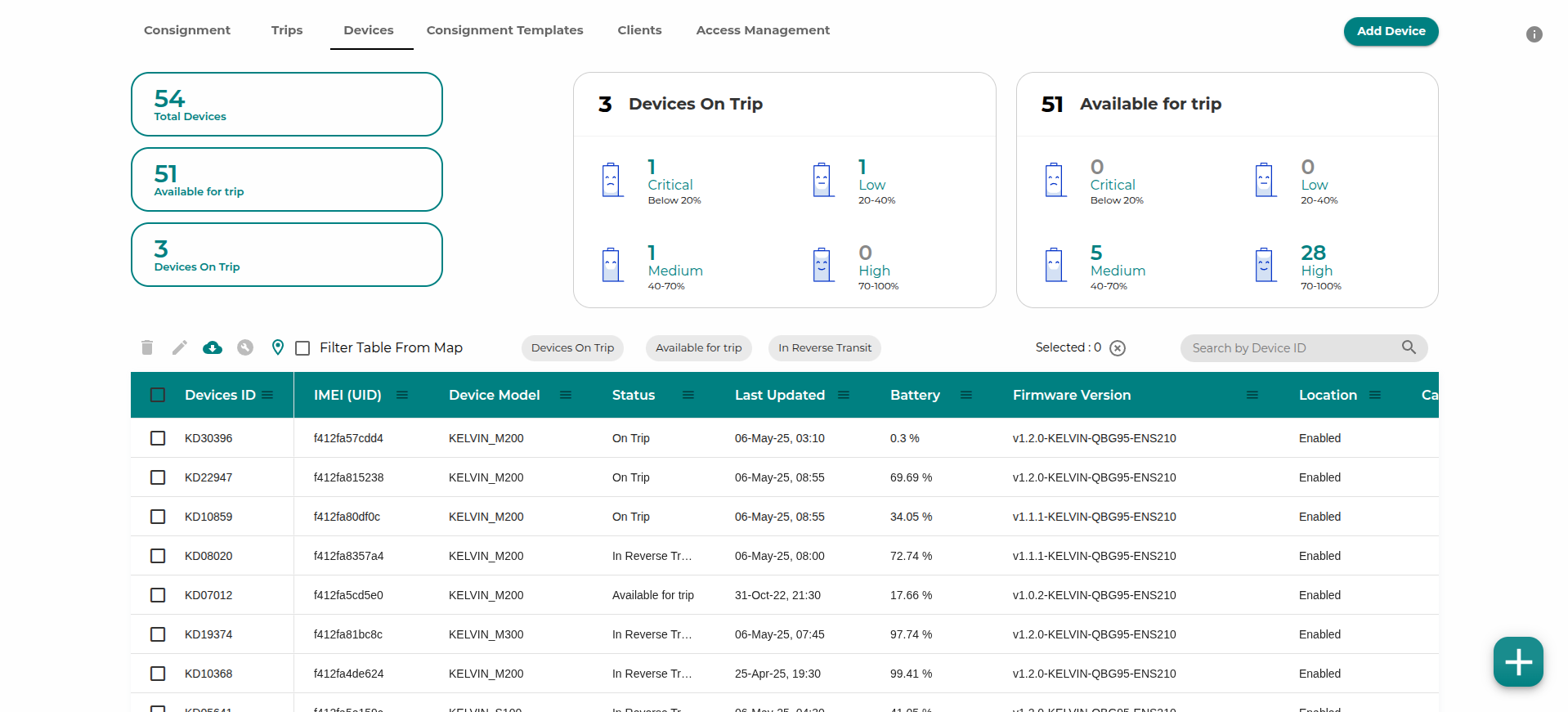
The bottom section will display a list of existing devices with details of the device ID, status, last updated battery level, IMEI, consignment ID, and device tag. Further, it also shows the number of devices which are live as well as devices which are not sending data.
The devices can be filtered on the basis of paired, unpaired and devices that are in reverse transit.
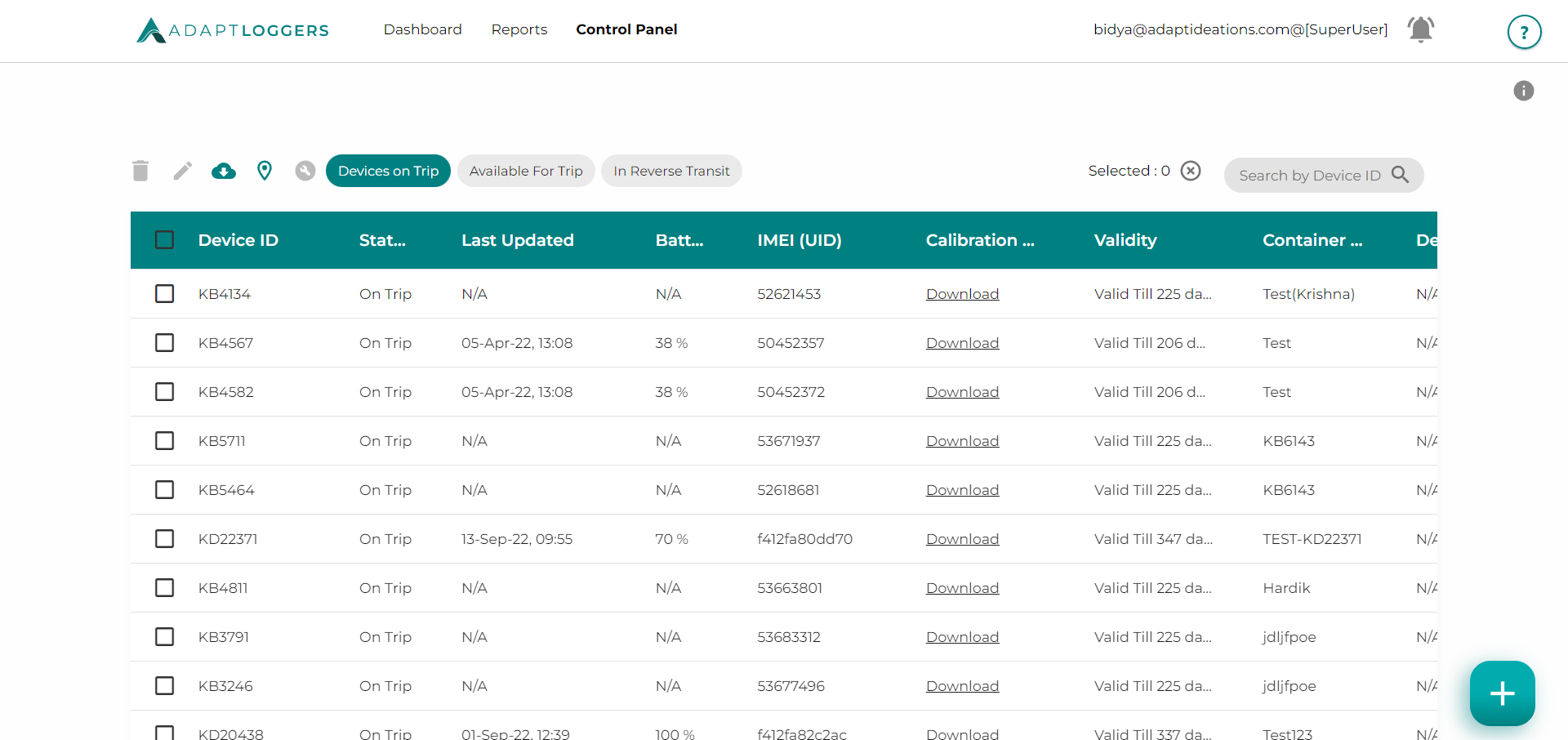
Devices can also be viewed on map with their last location by clicking on the "map view"
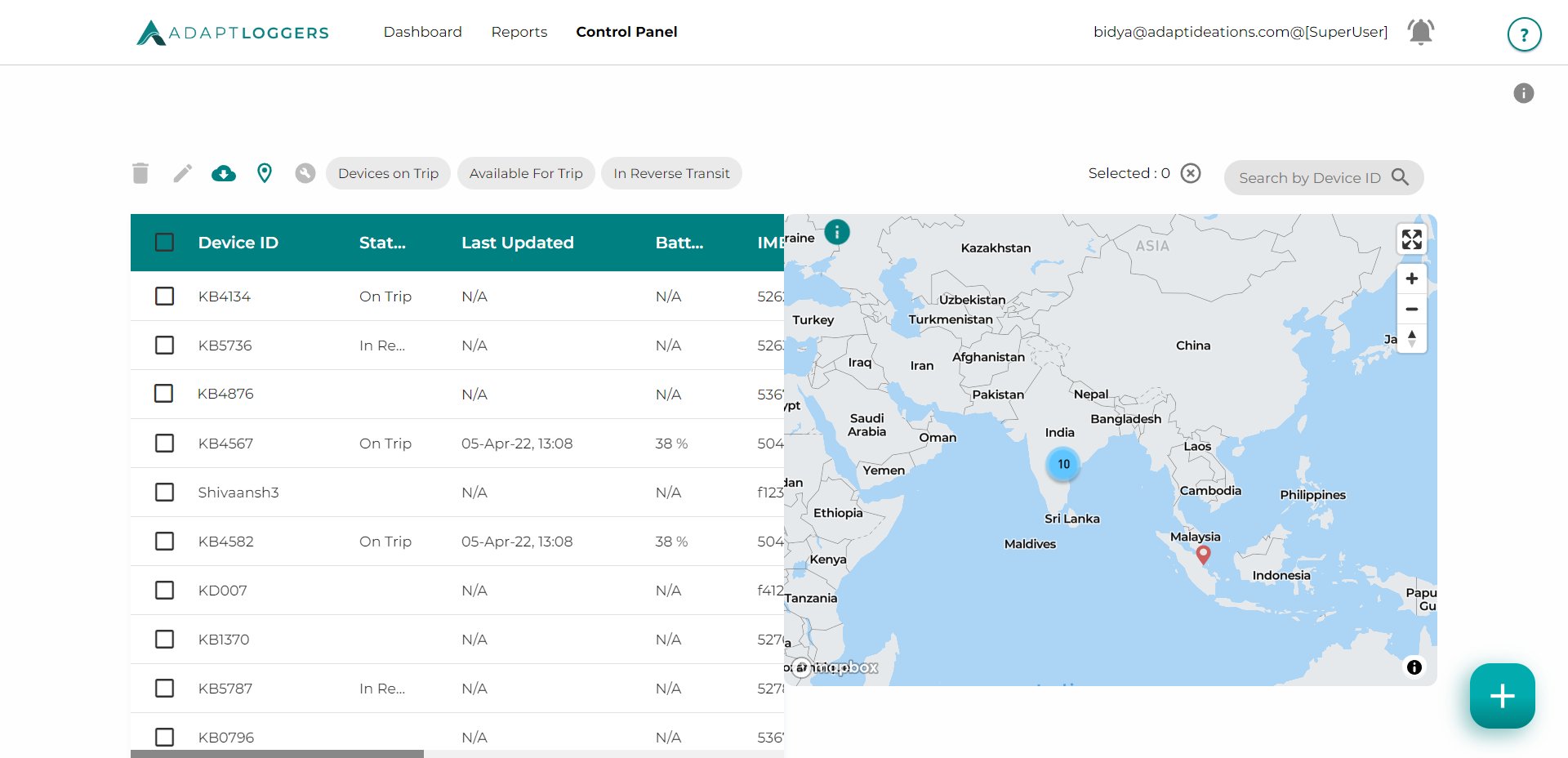
Add Device#
To add a new device, click on the add device button. An add device form will be displayed. Enter the details and click save. The device will be added to the list with a default status of unpaired and will be available for selection while creating a consignment.
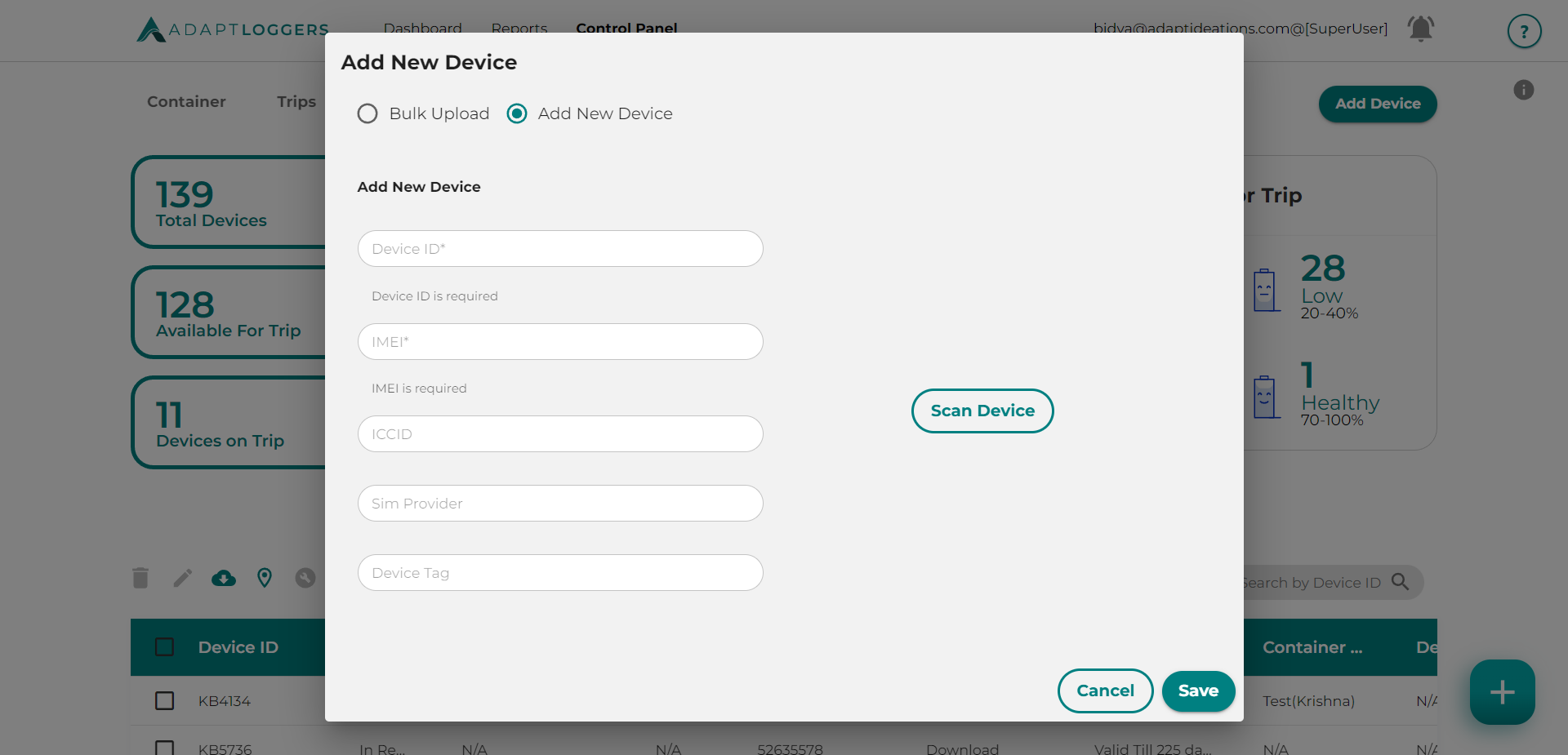
Edit Device#
An existing device can be edited or deleted. For editing a device select the device row and then click on the edit button, edit the details, and click on the save button.
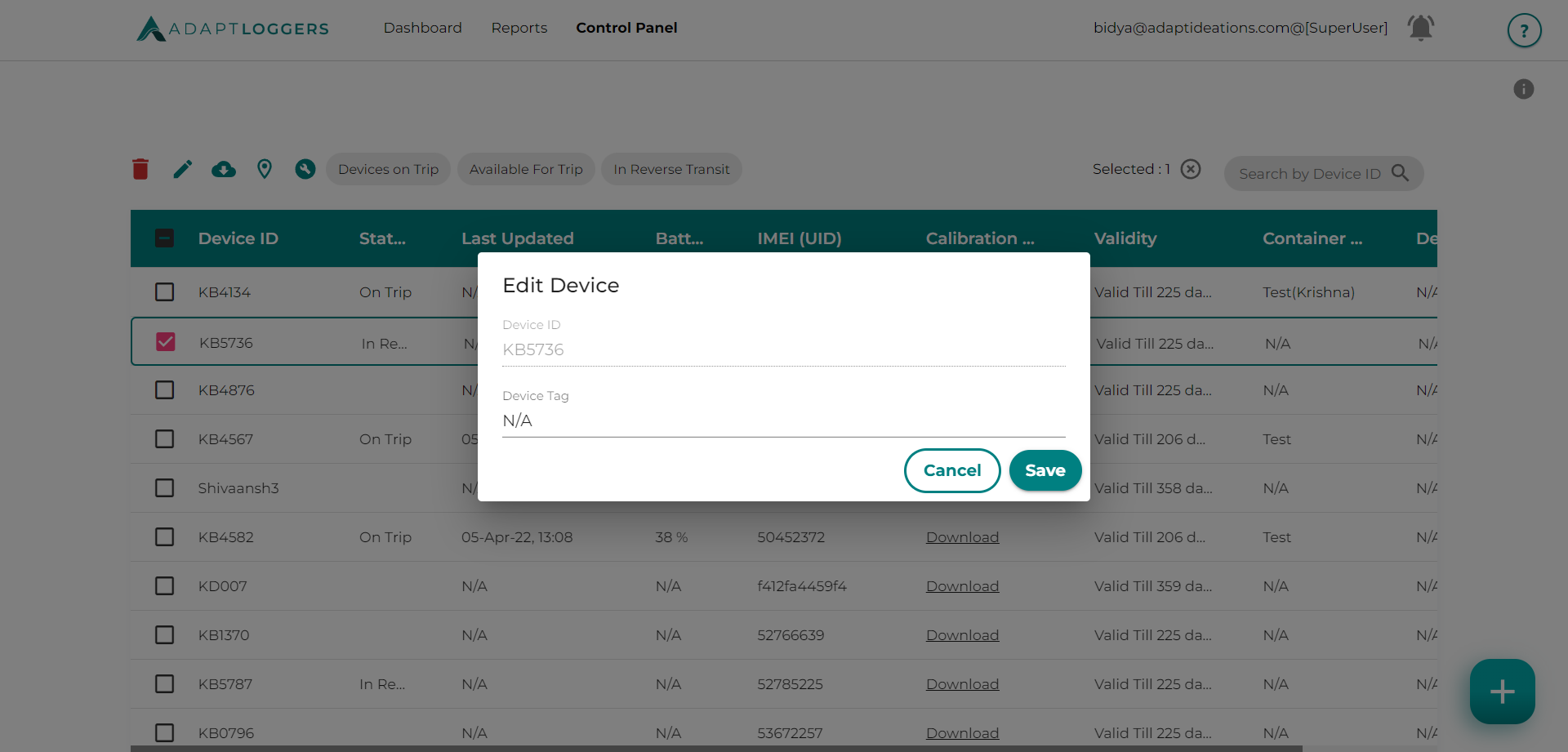
Delete Device#
To delete a device, click on the delete button and then click on yes to delete the device.
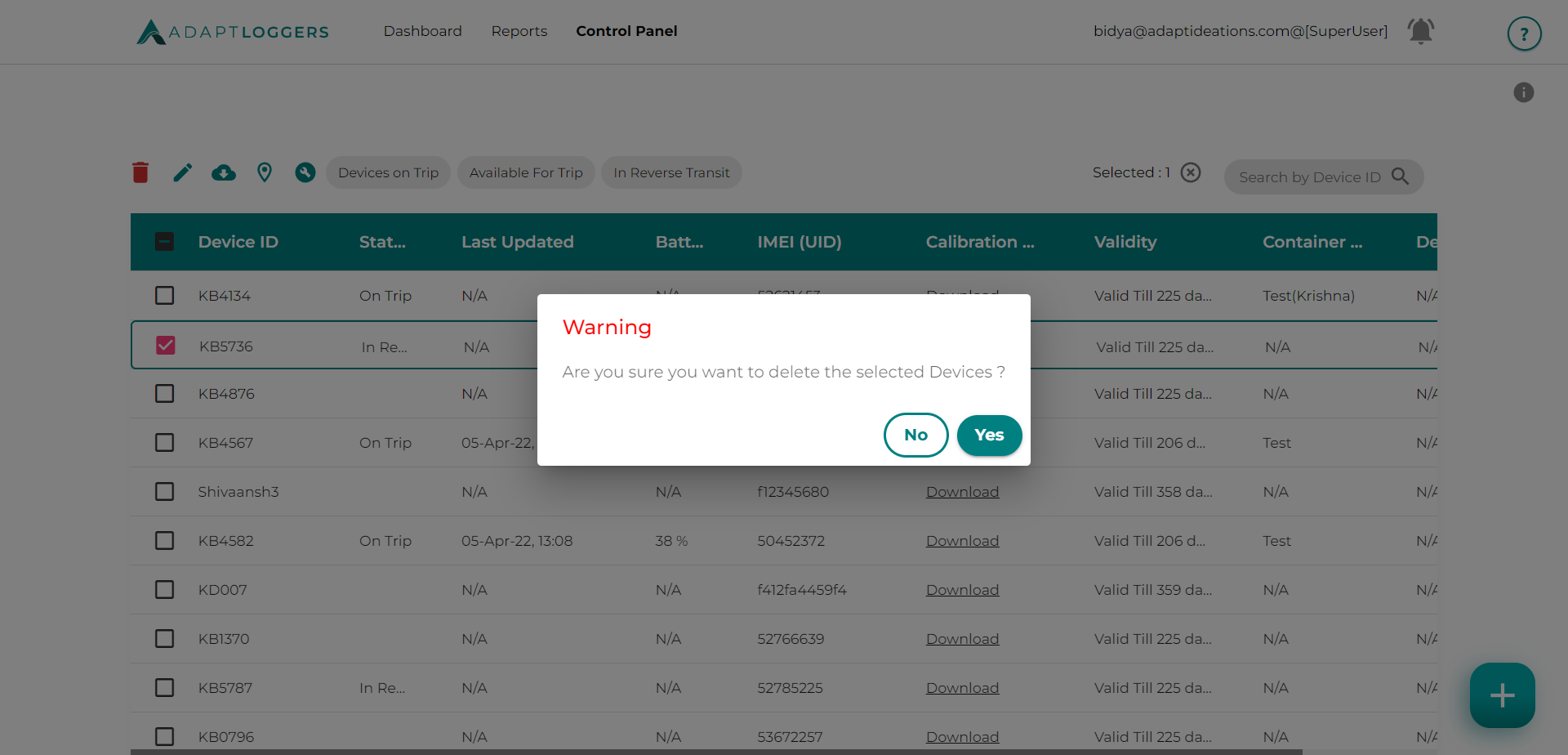
Download Device Information#
To download all the information regarding every device currently linked to your account, press the download devices button.
After clicking the button an excel will automatically be generated and downloaded containing the device ID, Status, IMEI number, consignment linked to, Battery and Last updated date and time.
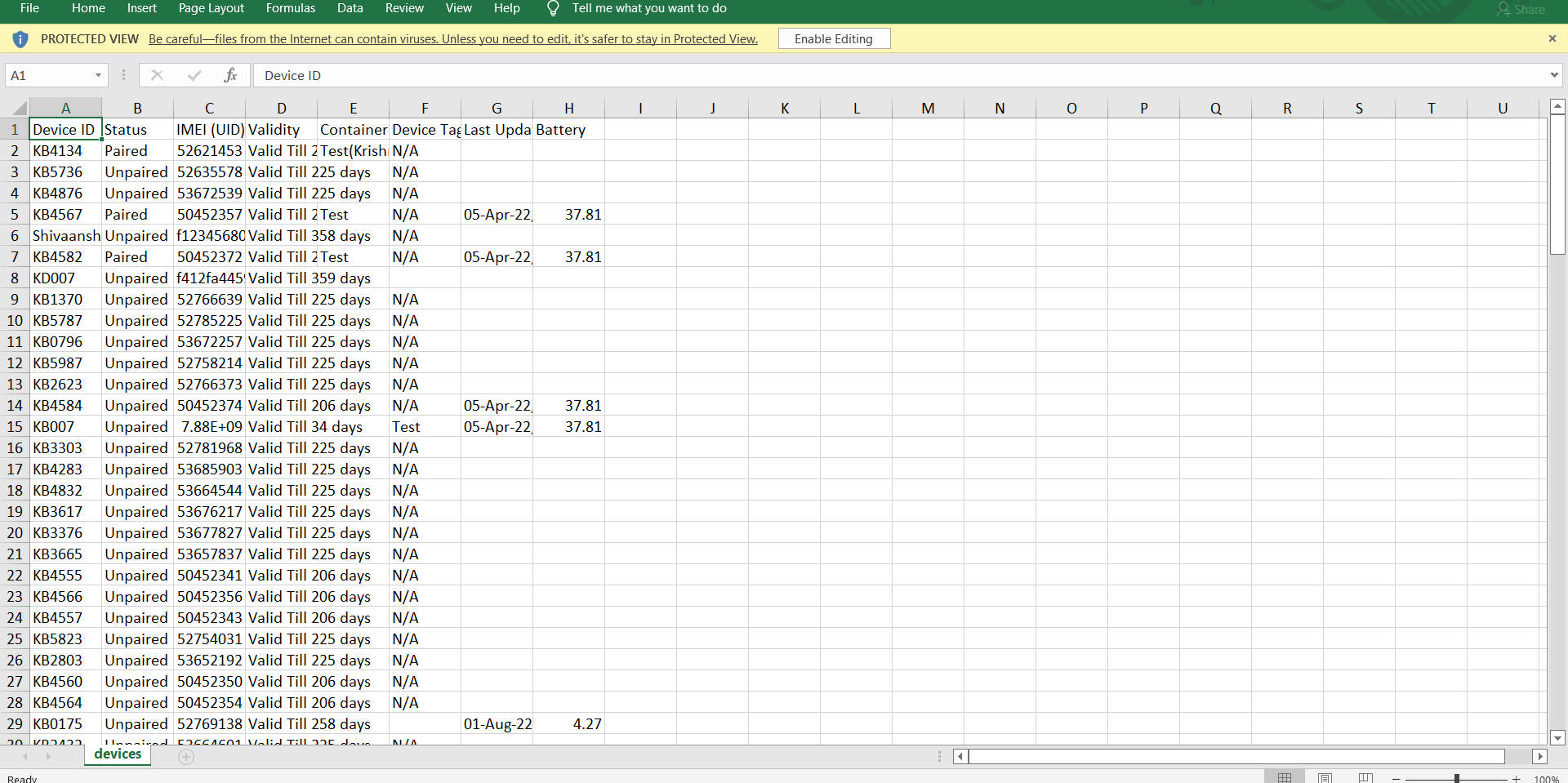
If you have filtered the data using the Paired and unpaired button, then the excel generated will only contain the filtered data.