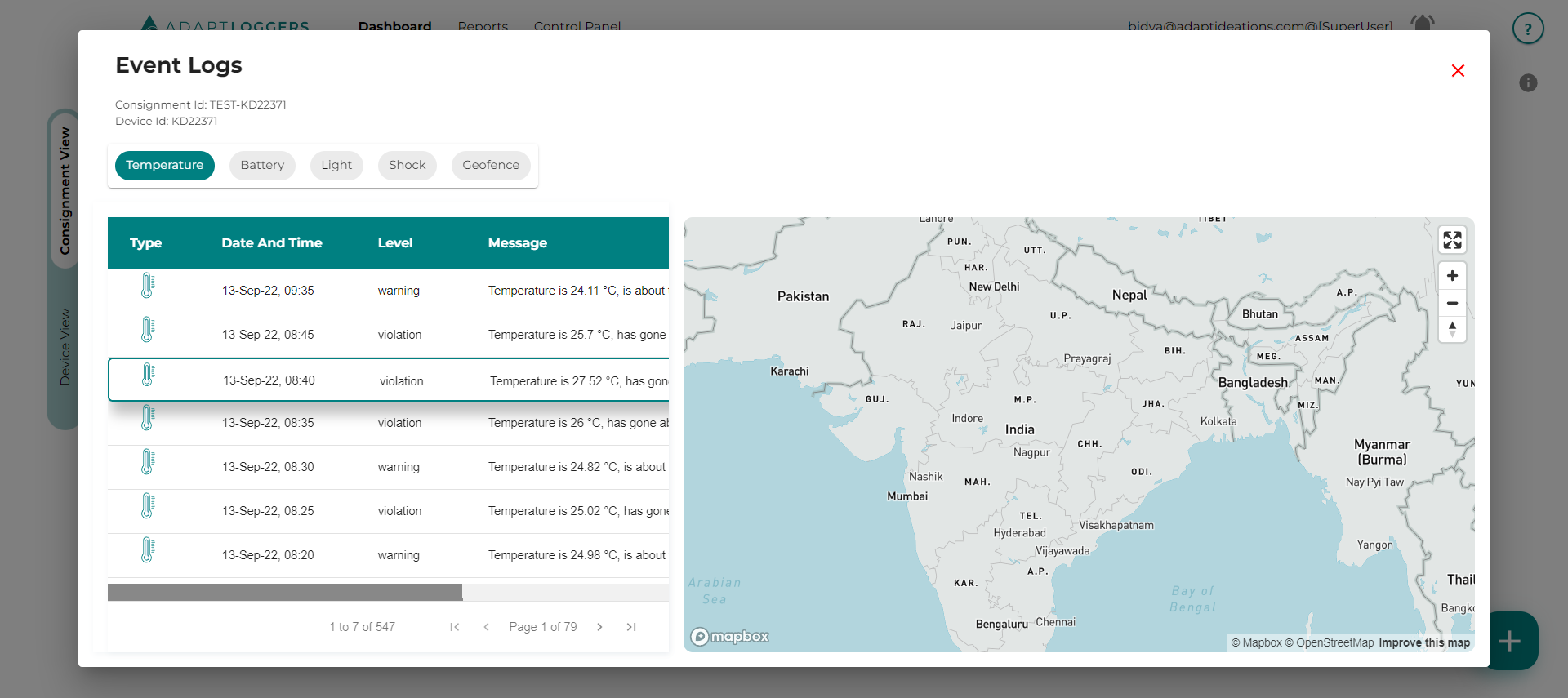Events
To view events in devices which are present in ongoing consignments, you can search for the consignment or device and then click on device card, which shows the temperature graph and the path the device has travelled.
note
To view events of completed consignments please check reports section here.
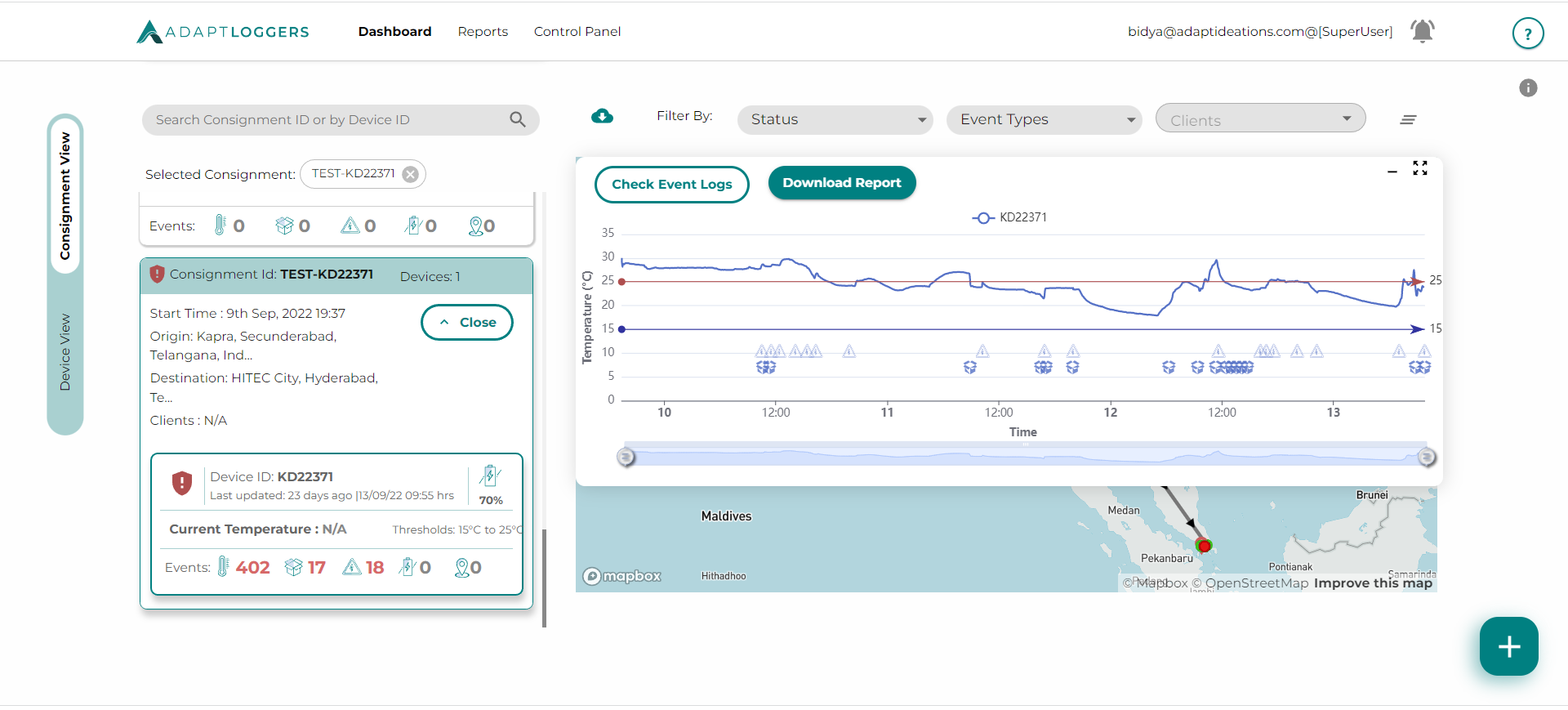
Once you see the temperature graph, you can click on the Check Event Logs button to view the event logs for the device.
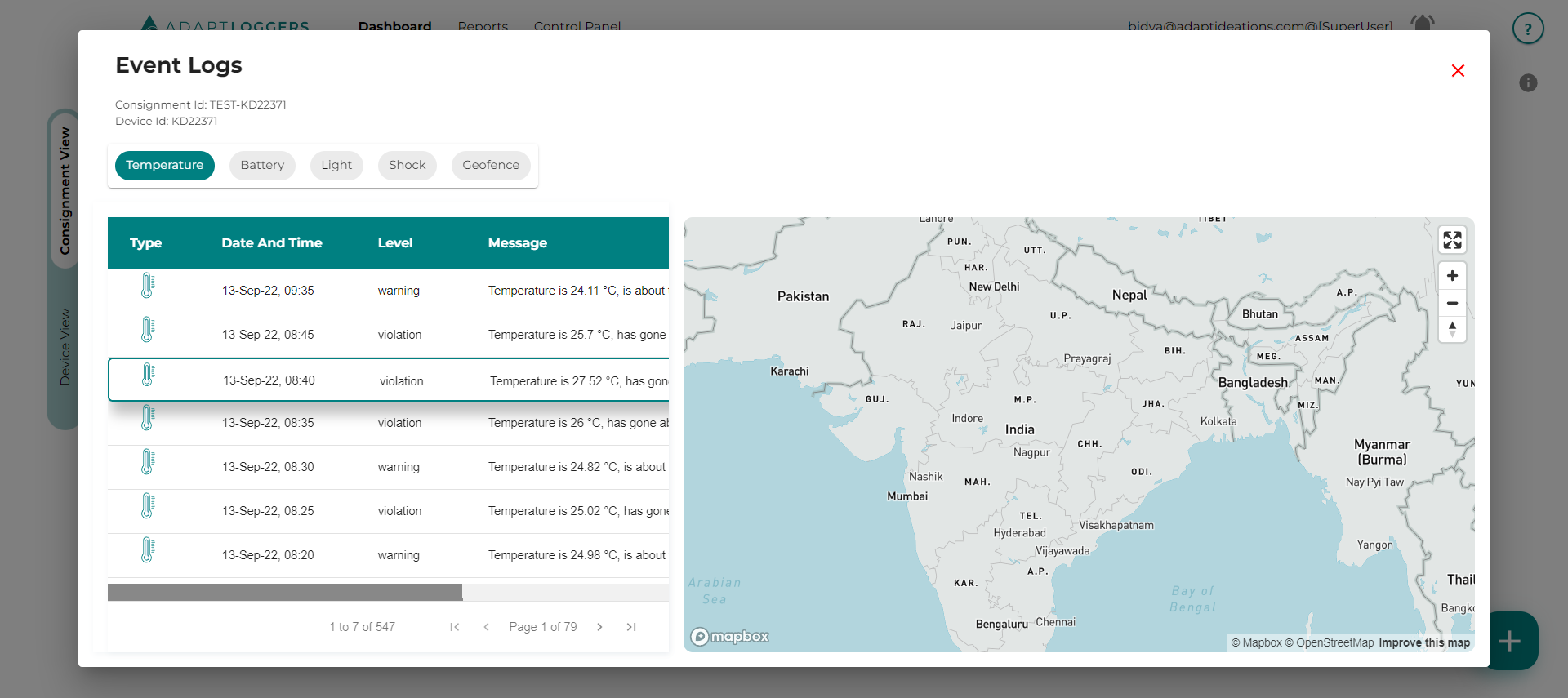
You can filter using the temperature, box-open, battery, shock, geofence events and also view the location of events by selecting one row from the events table.
You can also Download Ongoing Consignments PDF by clicking on download report beside the check event logs button.
Filter by Events (Temperature, light, battery, shock)#
User will be able to filter ongoing consignment in event logs via using the violations filter, and consignment with the selected filter violation will be filtered.
By default the temperature events are selected, you can click on other events to filter by event.